[Java][Profiling] Async-profiler - manual by use cases
This blog post contains examples of async-profiler usages that I have found helpful in my job. Some content of this post is copy-pasted from previous entries, as I just wanted to avoid unnecessary jumps between articles.
The goal of that post is to give examples. It’s not a replacement for the project README. I advise you to read it, as it tells you how to obtain async-profiler binaries and more.
All the examples that you are going to see here are synthetic reproductions of real-world problems that I solved during my career. Even if some examples look like “it’s too stupid to happen anywhere,” well, it isn’t.
That post will be maintained. Whenever I find a new use case that I think is worth sharing, I will update this post.
- Change log
- Acknowledgments
- Profiled application
- How to run an async-profiler
- Output formats
- Flame graphs
- Basic resources profiling
- Time to safepoint
- Methods profiling
- Native functions
- Perf events
- Native memory leaks
- Filtering single request
- Continuous profiling
- Contextual profiling
- Stability
- Overhead
- Random thoughts
Change log
- 2022-12-16 - Initial version
Acknowledgments
I would like to say thank you to Andrei Pangin (Lightrun) for all the work he did to create async-profiler and for his time and remarks on that article, Johannes Bechberger (SapMachine team at SAP) for all the work on making OpenJDK more stable with profilers, the input he gave me on overhead and stability, and the copy editing of this document, Marcin Grzejszczak (VMware) for great insight on how to integrate this profiler with Spring, Krystian Zybała for the review.
Profiled application
I’ve created a Spring Boot application for this post so that you can run the following examples on your own. It’s available on my GitHub. To build the application, do the following:
git clone https://github.com/krzysztofslusarski/async-profiler-demos
cd async-profiler-demos
mvn clean package
To run the application, you need three terminals where you run the following (you need the ports 8081, 8082, and 8083 available):
java -Xms1G -Xmx1G -XX:+AlwaysPreTouch \
-XX:+UnlockDiagnosticVMOptions -XX:+DebugNonSafepoints \
-Duser.language=en-US \
-Xlog:safepoint,gc+humongous=trace \
-jar first-application/target/first-application-0.0.1-SNAPSHOT.jar
java -Xms1G -Xmx1G -XX:+AlwaysPreTouch \
-jar second-application/target/second-application-0.0.1-SNAPSHOT.jar
java -Xms1G -Xmx1G -XX:+AlwaysPreTouch \
-jar third-application/target/third-application-0.0.1-SNAPSHOT.jar
I’m using Corretto 17.0.2:
$ java -version
openjdk version "17.0.2" 2022-01-18 LTS
OpenJDK Runtime Environment Corretto-17.0.2.8.1 (build 17.0.2+8-LTS)
OpenJDK 64-Bit Server VM Corretto-17.0.2.8.1 (build 17.0.2+8-LTS, mixed mode, sharing)
And to create simple load tests, I’m using an ancient tool:
$ ab -V
This is ApacheBench, Version 2.3 <$Revision: 1879490 $>
Copyright 1996 Adam Twiss, Zeus Technology Ltd, http://www.zeustech.net/
Licensed to The Apache Software Foundation, http://www.apache.org/
I will not go through the source code to explain all the details before I jump into examples. I often profile applications with source code I haven’t seen in my work. Just consider it as a typical micro-service build with Spring Boot and Hibernate.
In all the examples, I will assume that the application is started with the java -jar command.
If you are running the application from the IDE, then the name of the application is switched
from first-application-0.0.1-SNAPSHOT.jar to FirstApplication.
All the JFRs generated while writing that post are available here.
How to run an Async-profiler
Command line
One of the easiest ways of running the async-profiler is using the command line. You just need to execute the following in the profiler folder:
./profiler.sh -e <event type> -d <duration in seconds> \
-f <output file name> <pid or application name>
# examples
./profiler.sh -e cpu -d 10 -f prof.jfr first-application-0.0.1-SNAPSHOT.jar
./profiler.sh -e wall -d 10 -f prof.html 1234 # where 1234 is the PID of the Java process
There are a lot of additional switches that are explained in the README.
You can also use async-profiler to output JFR files:
./profiler.sh start -e <event type> -f <output JFR file name> <pid or application name>
# do something
./profiler.sh stop -f <output JFR file name> <pid or application name>
For formats different from JFR, you need to pass the file name during stop, but for JFR
it is needed during start.
The profiler.sh script was removed in the 3.0 release, now we need to use asprof executable.
WARNING: This way of attaching any profiler to a JVM is vulnerable to JDK-8212155. That issue can crash your JVM during attachment. It has been fixed in JDK 17.
If you are attaching a profiler this way, it is recommended to use -XX:+UnlockDiagnosticVMOptions -XX:+DebugNonSafepoints
JVM flags (see this blog post by Jean-Philippe Bempel for more information on why these flags are essential).
During JVM startup
You can add a parameter when you are starting a java process:
java -agentpath:/path/to/libasyncProfiler.so=start,event=cpu,file=prof.jfr
The parameters passed this way differ from the switches used in the command line approach. You can find the list of parameters in the arguments.cpp file and the mapping between those in the profiler.sh file in the source code.
You can also attach a profiler without starting it using -agentpath, which is the safest way of starting your JVM
if you want to profile it anytime soon.
From Java API
The Java API is published to maven central. All you need to do is to include a dependency:
<dependency>
<groupId>tools.profiler</groupId>
<artifactId>async-profiler</artifactId>
<version>2.9</version>
</dependency>
That gives you an API where you can use Async-profiler from Java code. Example usage:
AsyncProfiler profiler = AsyncProfiler.getInstance();
That gives you an instance of AsyncProfiler object, with which you can send orders to the profiler:
profiler.execute(String.format("start,jfr,event=wall,file=%s.jfr", fileName));
// do something, like sleep
profiler.execute(String.format("stop,file=%s.jfr", fileName));
Since async-profiler 2.9, the AsyncProfiler.getInstance() extracts and loads the libasyncProfiler.so from the JAR.
In the previous version, this file needed to be in one of the following directories:
/usr/java/packages/lib/usr/lib64/lib64/lib/usr/lib
You can also point to any location of that file with API:
AsyncProfiler profiler = AsyncProfiler.getInstance("/path/to/libasyncProfiler.so");
From JMH benchmark
It’s worth mentioning that the async-profiler is supported in JMH benchmarks. If you have one, you just need to run the following:
java -jar benchmarks.jar -prof async:libPath=/path/to/libasyncProfiler.so\;output=jfr\;event=cpu
JMH will take care of every magic, and you get proper JFR files from async-profiler.
AP-Loader
There is a pretty new project called AP-Loader by Johannes Bechberger that can also be helpful to you. This project packages all native distributions into a single JAR, so It is convenient when deploying on different CPU architectures. You can also use the Java API with this loader without caring where the binary of the profiler is located and which platform you’re running on. I recommend reading the README of that project. It may be suitable for you.
IntelliJ Idea Ultimate
If you are using IntelliJ Idea Ultimate, you have a built-in async-profiler at your fingertips. You can profile any JVM running on your machine and visualize the results. Honestly, I don’t use it that much. Most of the time, I run profilers on remote machines, and I’ve got used to it, so I run it the same way on my localhost.
Output formats
Async-profiler gives you a choice of how the results should be saved:
- default - printing results to the terminal
- JFR
- Collapsed stack
- Flame graphs
- …
From that list, I choose JFR 95% of the time. It’s a binary format containing all the information gathered by the profiler. That file can be post-processed later by some external tool. I’m using my
own open-sourced JVM profiling toolkit,
which can read JFR files with additional filters and gives me the possibility to add/remove additional
levels during the conversion to a flame graph. I will use the filter names of my viewer in the following and the names of filters from my viewer.
There are other products (including the jfr2flame converter that is a part of async-profiler)
that can visualize the JFR output, but you should use the tool that works
for you. None worked for me, so I wrote my own, but it doesn’t mean it is the best choice for everybody.
All flame graphs in this post are generated by my tool from JFR files. The JFR file format for each sample contains the following:
- Stack trace
- Java thread name
- Thread state (is the Java thread consumes CPU)
- Timestamp
- Monitor class - for
lockmode - Waiting for lock duration - for
lockmode - Allocated object class - for
allocmode - Allocated object size - for
allocmode - Context ID - if you are using async-profiler with Context ID PR merged
So all the information is already there. We just need to extract what we need and present it visually.
Flame graphs
If you do sampling profiling you need to visualize the results. The results are nothing more than a set of stack traces. My favorite visualization is a flame graph. The easiest way to understand what flame graphs are is to know how they are created.
First, we draw a rectangle for each frame of each stack trace. The stack traces are drawn bottom-up and sorted alphabetically. For example, such a graph looks like this:
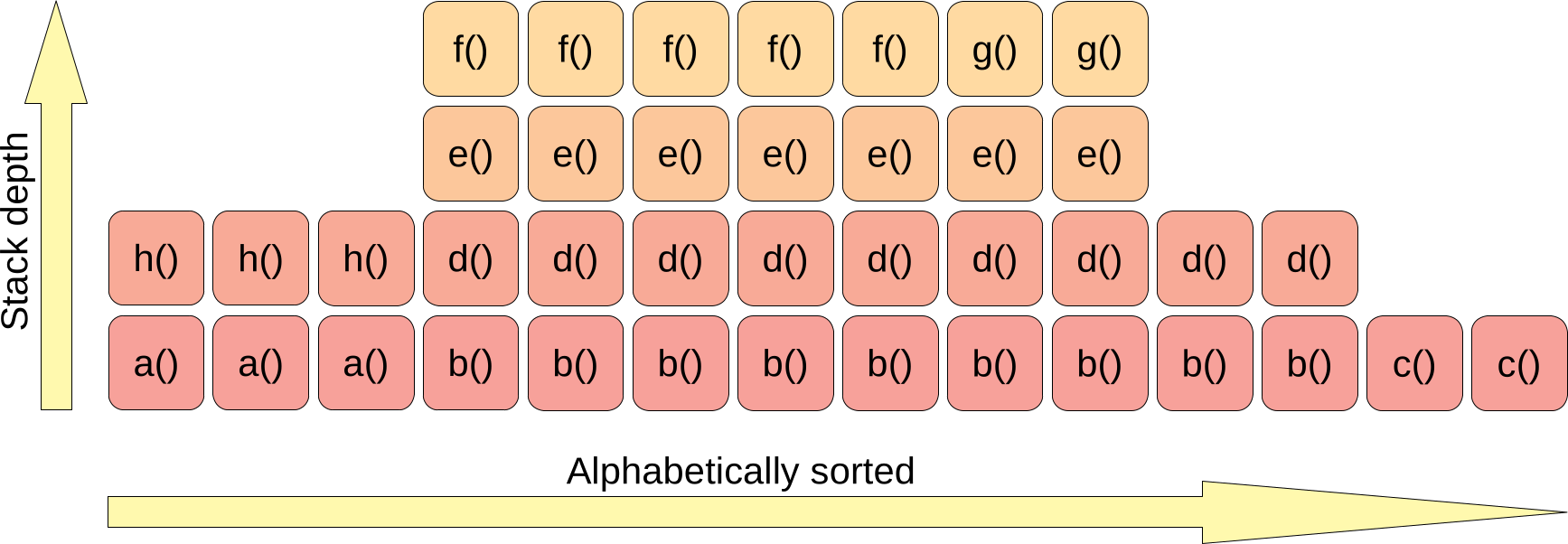
This corresponds to the following set of stack traces:
- 3 samples -
a() -> h() - 5 samples -
b() -> d() -> e() -> f() - 2 samples -
b() -> d() -> e() -> g() - 2 samples -
b() -> d() - 2 samples -
c()
The next step is joining the rectangles with the same method name to one bar:
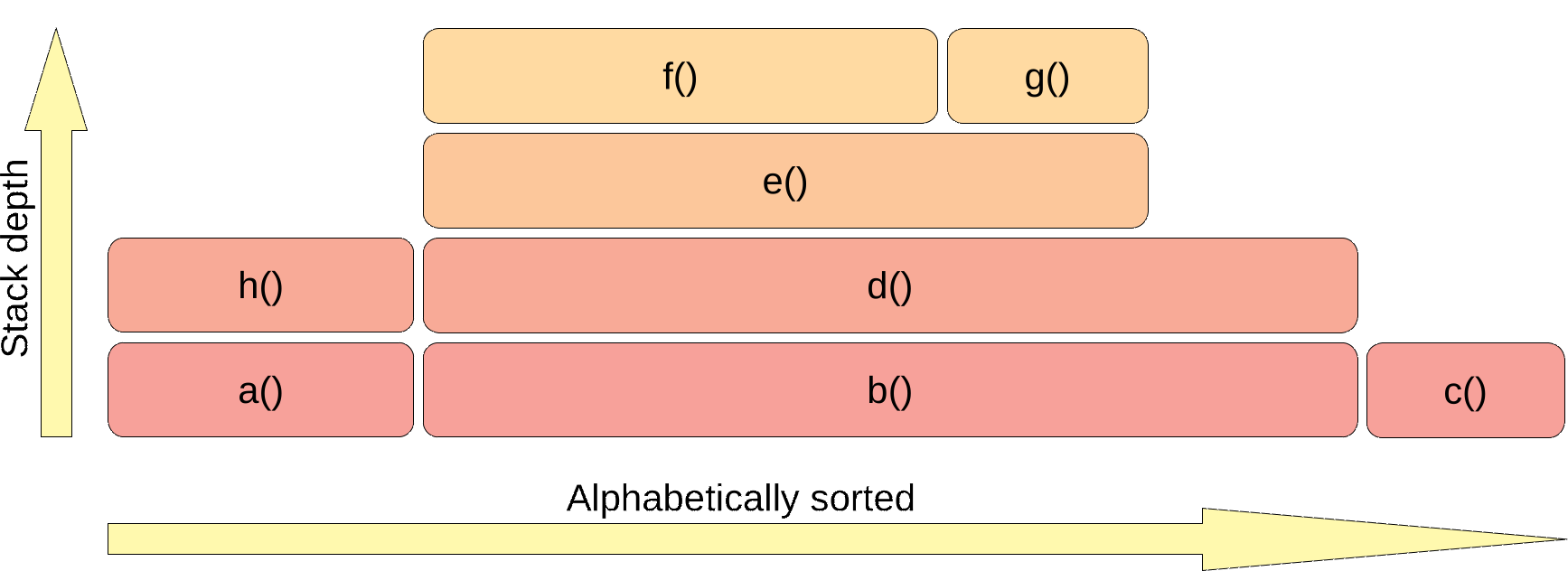
The flame graph usually shows you how your application utilizes a specific resource. The resource is utilized by the top methods of that graph (visualized with green bar):
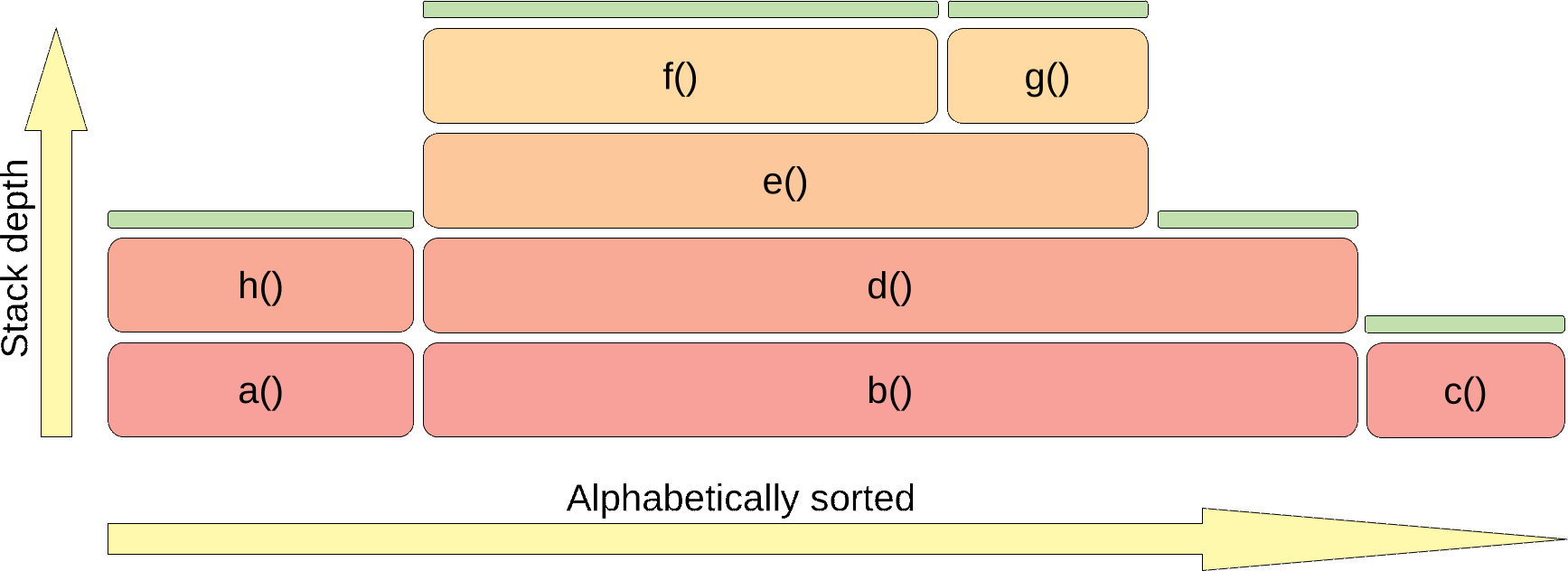
So in this example, method b() does not utilize the resource. It just invokes methods that transitively use it. Flame graphs
are commonly used for the CPU utilization, but the CPU is just one of the resources we can visualize this way.
If you use wall-clock mode, your resource is time. If you use allocation mode, then your resource is
heap. If you want to learn more about flame graphs, you can check
Brendan’s Gregg video, he invented flame graphs.
Basic resources profiling
Before you start any profiler, the first thing you need to know is what your goal is. Only after that can you choose the proper mode of async-profiler. Let’s start with the basics.
Wall-clock
If your goal is to optimize time, you should run the async-profiler in wall-clock mode. This is the most common mistake made by engineers starting their journey with profilers. The majority of applications that I profiled so far were applications that were working with a distributed architecture, using some DBs, MQ, Kafka, … In such applications, the majority of time is spent on IO - waiting for other services/DB/… to respond. During such actions, Java is not using the CPU.
# warmup
ab -n 100 -c 4 http://localhost:8081/examples/wall/first
ab -n 100 -c 4 http://localhost:8081/examples/wall/second
# profiling of the first request
./profiler.sh start -e cpu -f first-cpu.jfr first-application-0.0.1-SNAPSHOT.jar
ab -n 100 -c 4 http://localhost:8081/examples/wall/first
./profiler.sh stop -f first-cpu.jfr first-application-0.0.1-SNAPSHOT.jar
./profiler.sh start -e wall -f first-wall.jfr first-application-0.0.1-SNAPSHOT.jar
ab -n 100 -c 4 http://localhost:8081/examples/wall/first
./profiler.sh stop -f first-wall.jfr first-application-0.0.1-SNAPSHOT.jar
# profiling of the second request
./profiler.sh start -e cpu -f second-cpu.jfr first-application-0.0.1-SNAPSHOT.jar
ab -n 100 -c 4 http://localhost:8081/examples/wall/second
./profiler.sh stop -f second-cpu.jfr first-application-0.0.1-SNAPSHOT.jar
./profiler.sh start -e wall -f second-wall.jfr first-application-0.0.1-SNAPSHOT.jar
ab -n 100 -c 4 http://localhost:8081/examples/wall/second
./profiler.sh stop -f second-wall.jfr first-application-0.0.1-SNAPSHOT.jar
In the ab output, we can see that the basic stats are similar for each request:
# first request
Connection Times (ms)
min mean[+/-sd] median max
Connect: 0 0 0.1 0 0
Processing: 521 654 217.9 528 1055
Waiting: 521 654 217.9 528 1054
Total: 521 654 217.9 528 1055
# second request
Connection Times (ms)
min mean[+/-sd] median max
Connect: 0 0 0.1 0 1
Processing: 522 665 190.2 548 1028
Waiting: 522 665 190.1 548 1028
Total: 522 665 190.2 549 1029
To give you a taste of how the CPU profile can mislead you, here are flame graphs for those two executions in CPU mode.
First execution: (HTML)
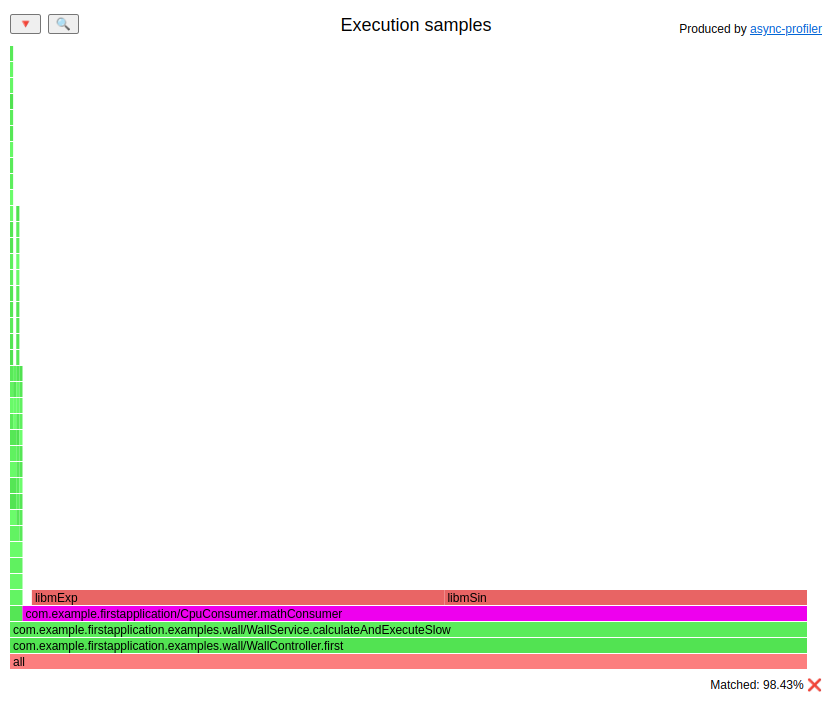
Second execution: (HTML)
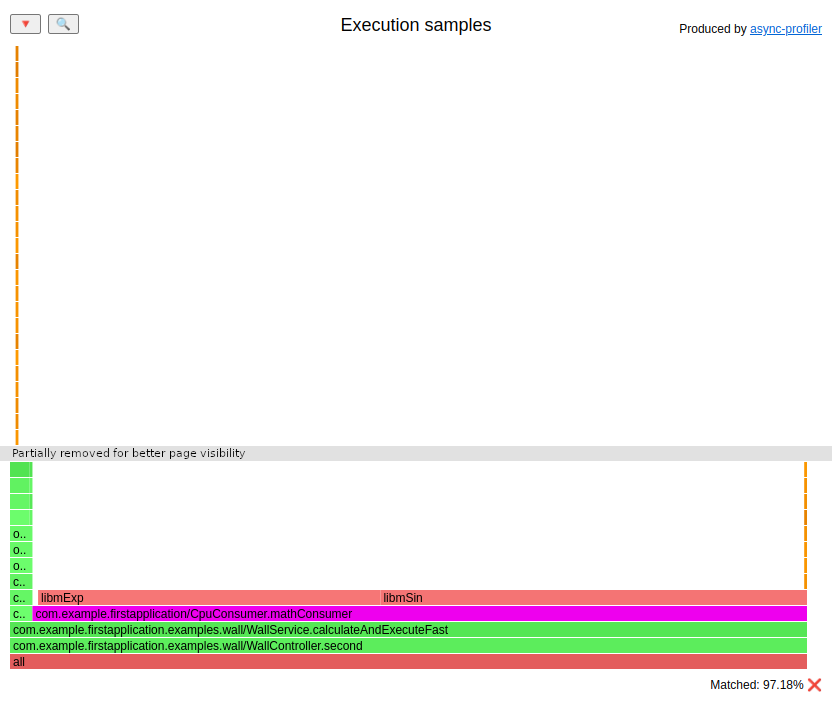
I agree that they are not identical. But they have one thing in common.
They show that the most CPU-consuming method invoked by my controller is CpuConsumer.mathConsumer().
It is not a lie: It consumes CPU. But does it consume most of the time of the request?
Look at the flame graphs in wall-clock mode:
First execution: (HTML)
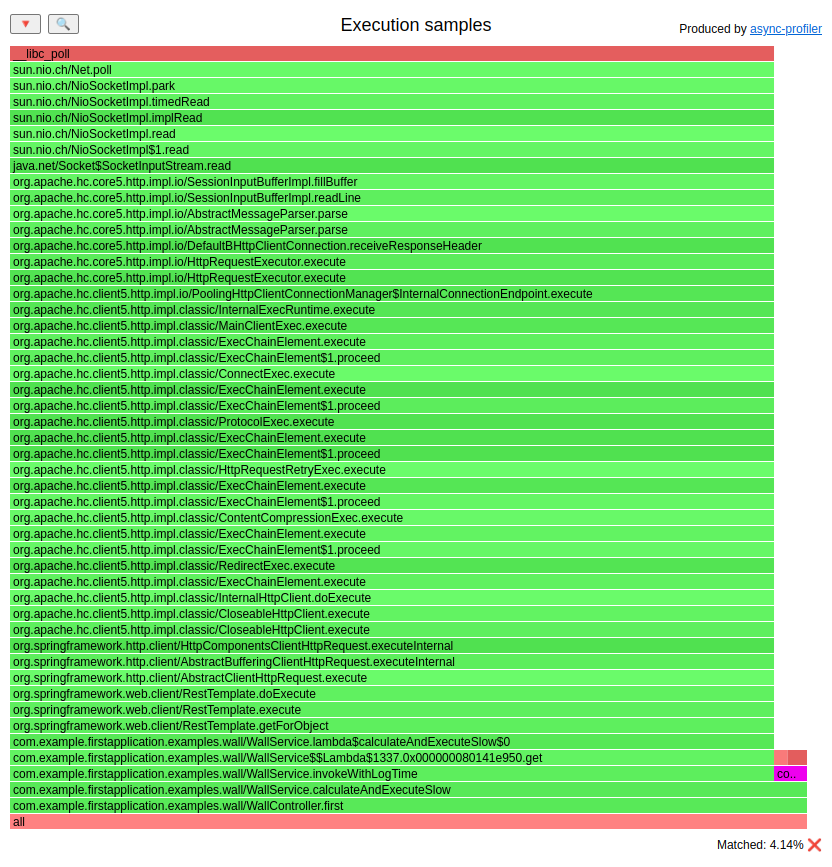
Second execution: (HTML)
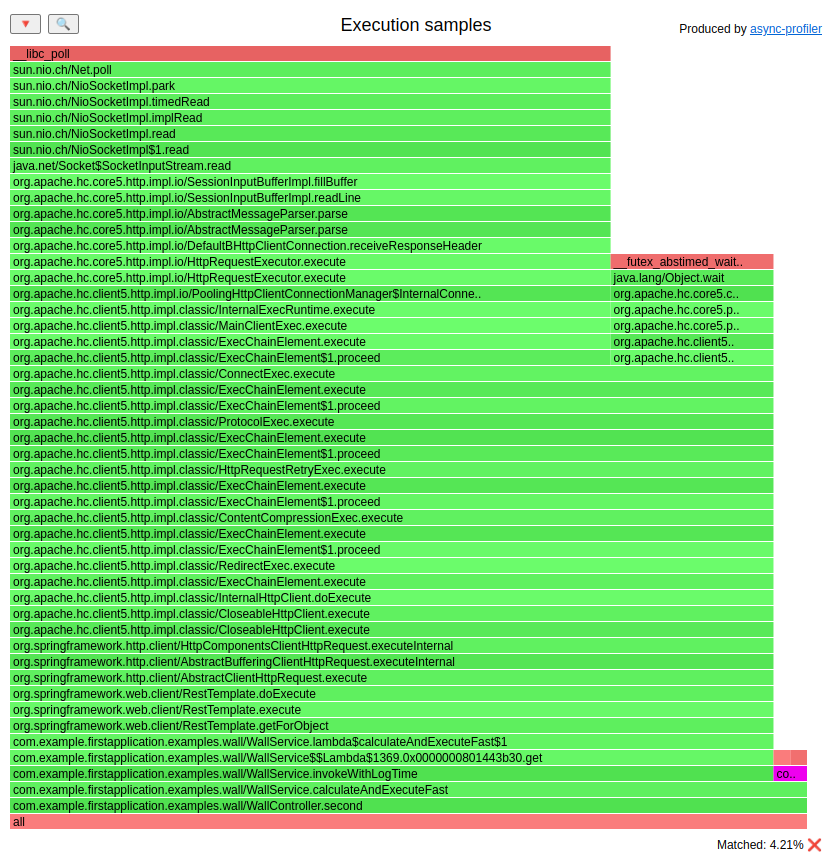
I highlighted the ```CpuConsumer.mathConsumer()`` method. Wall-clock mode shows us that this method is responsible just for ~4% of execution time.
Thing to remember: if your goal is to optimize time, and you use external systems (including DBs, queues, topics, microservices) or locks, sleeps, disk IO, It would help if you started with wall-clock mode.
In wall-clock mode, we can also see that these flame graphs differ. The first
execution spends most of its time in SocketInputStream.read():
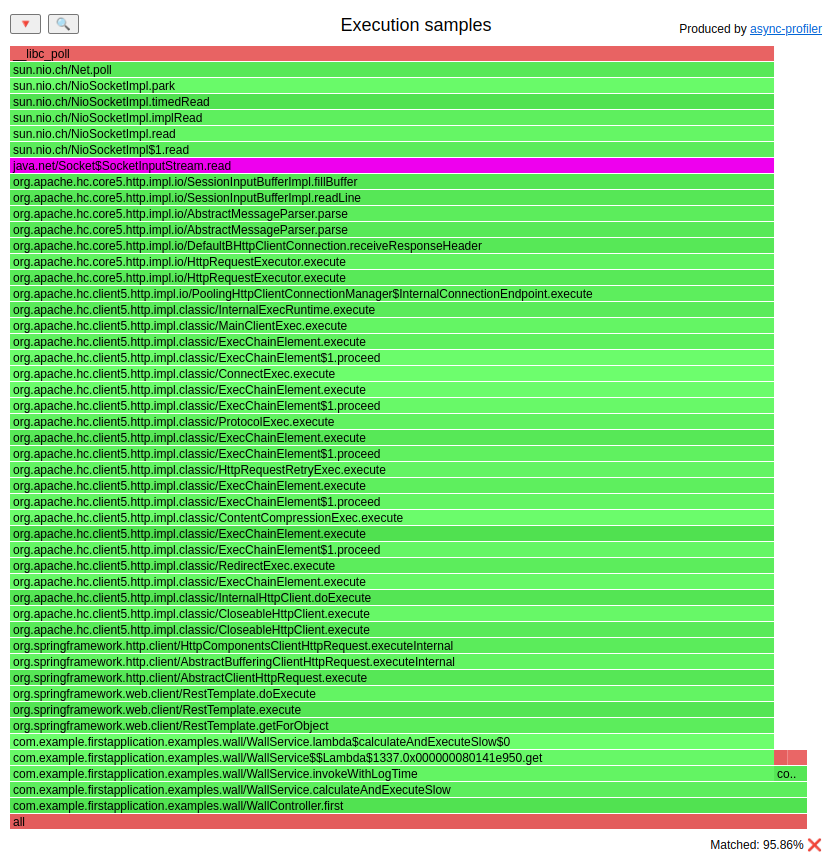
Over 95% of the time is consumed there. But the second execution:
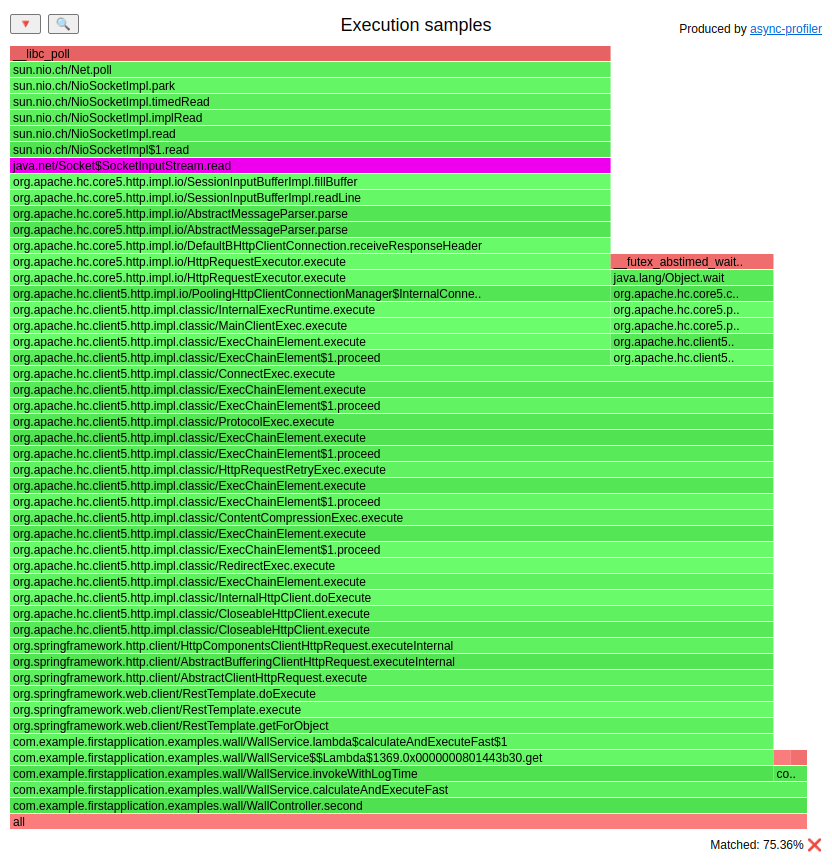
spends just 75% on the socket. To the right of the method
SocketInputStream.read() you can spot an additional bar. Let’s zoom in:
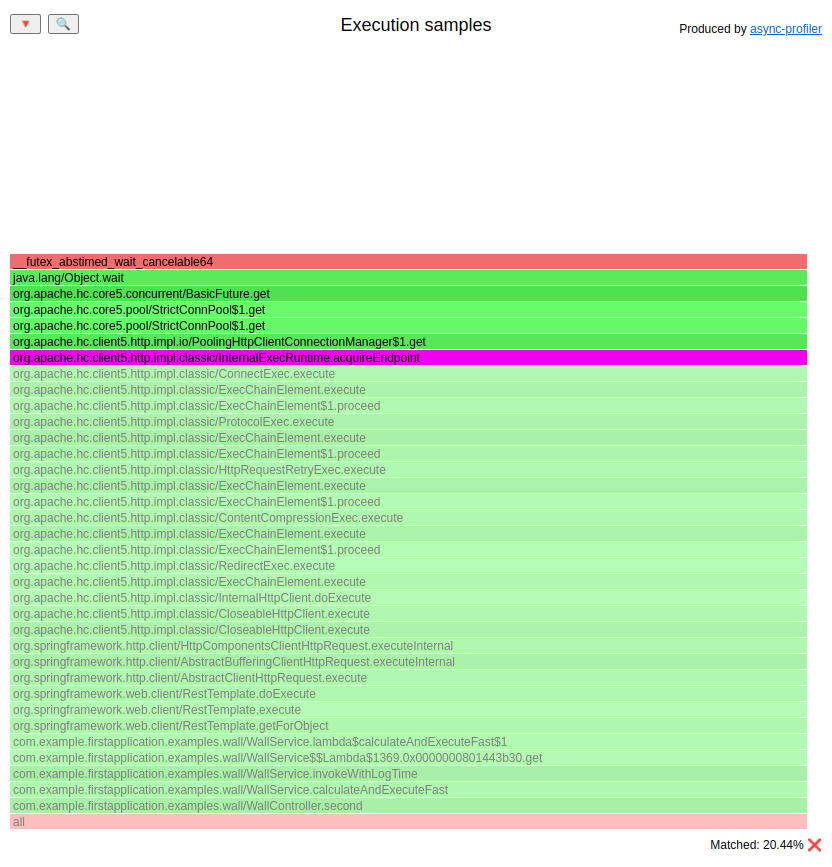
It’s the InternalExecRuntime.acquireEndpoint() method, which executes
PoolingHttpClientConnectionManager$1.get() from Apache HTTP Client, which
in the end executes Object.wait(). What does it do? Basically, what we are trying
to do in those two executions is to invoke a remote REST service. The first execution
uses an HTTP Client instance with 20 available connections, so no thread
needs to wait for a connection from the pool:
// FirstApplicationConfiguration
@Bean("pool20RestTemplate")
RestTemplate pool20RestTemplate() {
return createRestTemplate(20);
}
// WallService
void calculateAndExecuteSlow() {
Random random = ThreadLocalRandom.current();
CpuConsumer.mathConsumer(random.nextDouble(), CPU_MATH_ITERATIONS);
invokeWithLogTime(() ->
pool20RestTemplate.getForObject(SECOND_APPLICATION_URL +
"/examples/wall/slow", String.class)
);
}
The time spent on a socket is entirely spent waiting for the REST endpoint to respond.
The second execution uses a different instance of RestTemplate that has just
3 connections in the pool. Since the load is generated from 4 threads
by the ab, one thread must wait for a connection from the pool.
You may think this is a stupid human error, that someone created a pool without enough
connections. In the real world, the problem is with defaults that
are quite low. In our testing application, the default settings for the thread pool are:
maxTotal- 25 connections totally in the pooldefaultMaxPerRoute- 5 connections to the same address
That number varies between versions. I remember one application with HTTP Client 4.x with defaults set to 2.
There are plenty of tools that log the invocation time of external services. The common
problem in those tools is that the time waiting on the pool for a connection is usually
included in the invocation time, which is a lie. I saw this in the past when the caller
had a line in the logs that gave an execution time of X ms; the callee had a similar log
that presented 1/10 * X ms. What were those teams doing to understand that? They
tried to convince the network department that this was a network issue. Big waste of time.
I also saw plenty of custom logic that traced external execution time. In our application you can see such a pattern:
void calculateAndExecuteFast() {
// ...
invokeWithLogTime(() ->
pool3RestTemplate.getForObject(SECOND_APPLICATION_URL + "/examples/wall/fast", String.class)
);
}
private <T> T invokeWithLogTime(Supplier<T> toInvoke) {
StopWatch stopWatch = new StopWatch();
stopWatch.start();
T ret = toInvoke.get();
stopWatch.stop();
log.info("External WS invoked in: {}ms", stopWatch.getTotalTimeMillis());
return ret;
}
The logs don’t trace the time using an external service; the time also includes all the magic done by Spring, including waiting for a connection from the pool. You can easily see that for the second request, the logs look like this:
External WS invoked in: 937ms
But the second service that is invoked is:
@GetMapping("/fast")
String fast() throws InterruptedException {
Thread.sleep(500);
return "OK";
}
Wall-clock - filtering
If you open the wall-clock flame graph for the first time, you may be confused, since it usually looks like this:
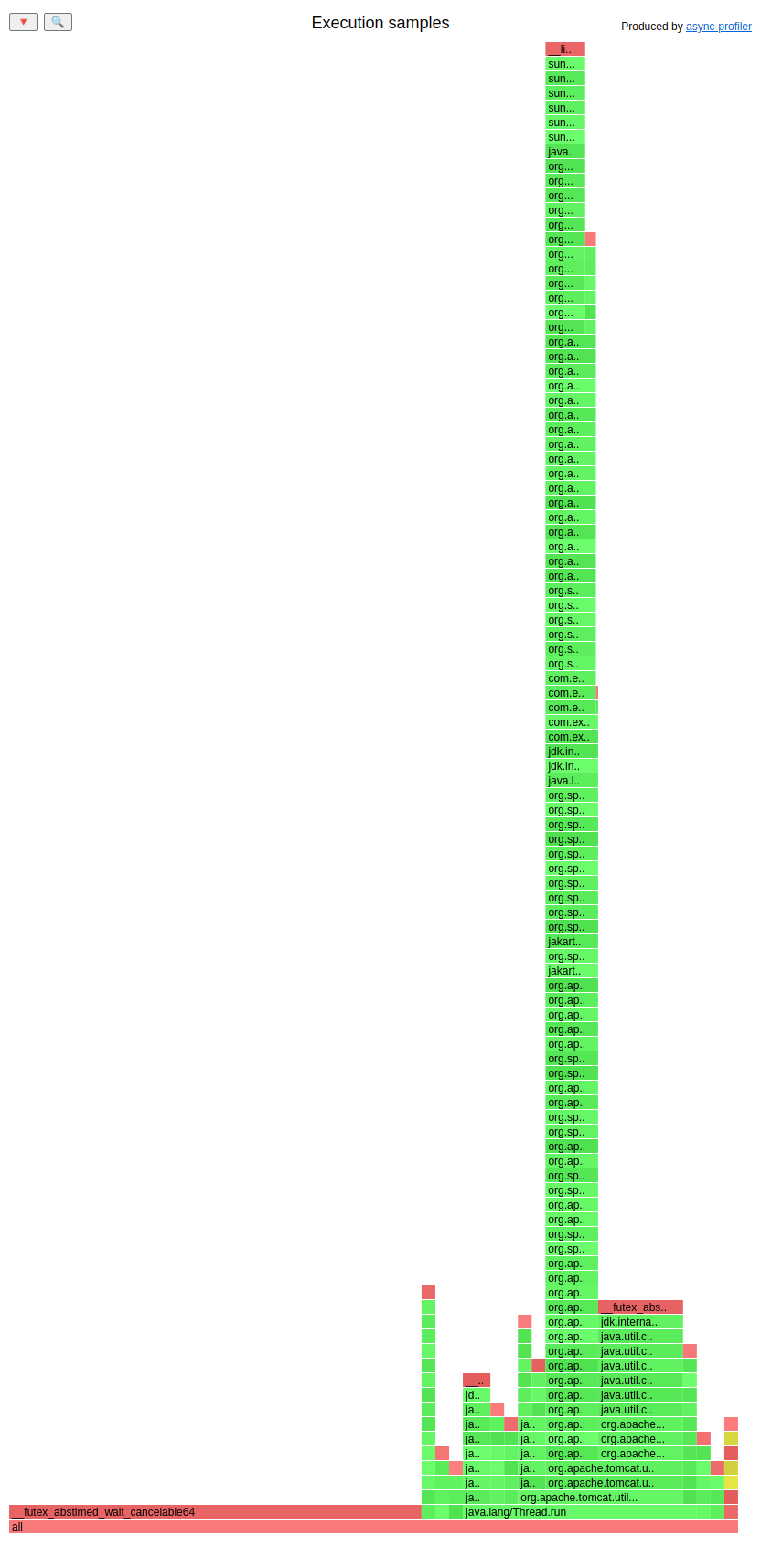
You see all the threads, even if they are sleeping or waiting in some queue for a job.
Wall-clock shows you all of them. Most of the time, you want to focus on the frames where
your application is doing something, not when it is waiting.
All you need to do is to filter the stack traces. If you are using Spring Boot
with the embedded Tomcat, you can filter
stack traces that contain the SocketProcessorBase.run method.
In my viewer, you can just paste it to stack trace filter, and you are done.
It’s just a matter of proper filtering if you want to focus on one controller, class, method, etc.
CPU - easy-peasy
If you know that your application is CPU intensive, or you want to decrease CPU consumption, then the CPU mode is suitable.
Let’s prepare our application:
# execute it once
curl -v http://localhost:8081/examples/cpu/prepare
# little warmup
ab -n 5 -c 1 http://localhost:8081/examples/cpu/inverse
# profiling time:
./profiler.sh start -e cpu -f cpu.jfr first-application-0.0.1-SNAPSHOT.jar
ab -n 5 -c 1 http://localhost:8081/examples/cpu/inverse
./profiler.sh stop -f cpu.jfr first-application-0.0.1-SNAPSHOT.jar
You can check during the benchmark what the CPU utilization of our JVM is:
$ pidstat -p `pgrep -f first-application-0.0.1-SNAPSHOT.jar` 5
09:42:49 UID PID %usr %system %guest %wait %CPU CPU Command
09:42:54 1000 49813 115,40 0,40 0,00 0,00 115,80 1 java
09:42:59 1000 49813 111,40 0,60 0,00 0,00 112,00 1 java
09:43:04 1000 49813 106,80 0,20 0,00 0,00 107,00 1 java
09:43:09 1000 49813 113,00 0,20 0,00 0,00 113,20 1 java
We are using a bit more than one CPU core. Our load generator creates the load with a single thread so that the CPU usage is pretty high. Let’s see what our CPU is doing while executing our spring controller: (HTML)
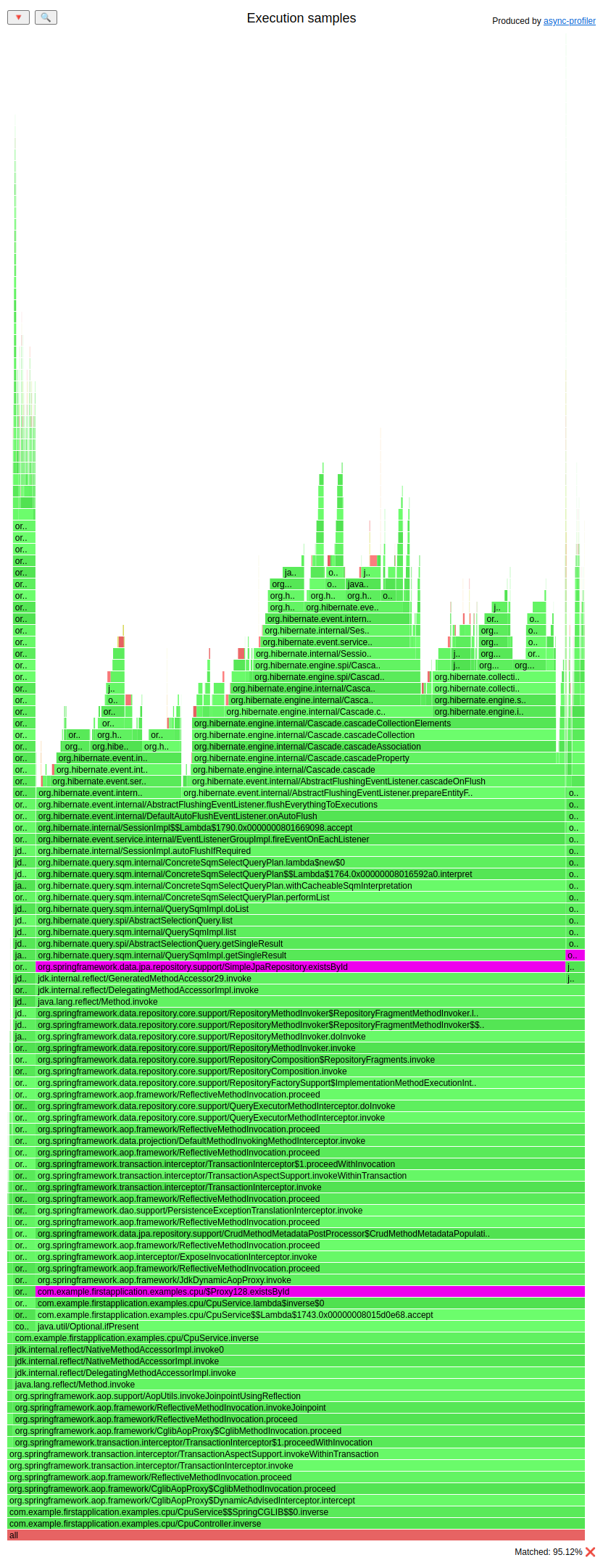
I know that flame graph is pretty large, but hey, welcome to Spring and Hibernate.
I highlighted the existsById() method. You can see that it consumes 95% of the
CPU time. But why? It doesn’t look scary at all when looking at the code:
@Transactional
public void inverse(UUID uuid) {
sampleEntityRepository.findById(uuid).ifPresent(sampleEntity -> {
boolean allConfigPresent = true;
for (int i = 0; i < 100; i++) {
allConfigPresent = allConfigPresent && sampleConfigurationRepository.existsById("key-" + i);
}
sampleEntity.setFlag(!sampleEntity.isFlag());
});
}
We are just executing existsById() on the Spring Data JPA repository. The answer
why that method is slow is at the beginning of the method:
sampleEntityRepository.findById(uuid)
and in JPA mapping:
public class SampleEntity {
@Id
private UUID id;
@Fetch(FetchMode.JOIN)
@JoinColumn(name = "fk_entity")
@OneToMany(cascade = CascadeType.ALL, fetch = FetchType.EAGER, orphanRemoval = true)
private Set<SampleSubEntity> subEntities;
private boolean flag;
}
This means that when we get one SampleEntity by id, we also extract the subEntities from the database because of fetch = FetchType.EAGER.
This is not a problem yet. All JPA entities are loaded into the Hibernate session.
That mechanism is pretty cool because it gives you the dirty checking functionality.
The downside, however, is that the dirty entities need to be flushed by Hibernate
to DB. You have different flush strategies in Hibernate. The default one is AUTO:
you can read about them in the
Javadocs.
What you see in the flame graph is exactly Hibernate looking for dirty entities that
should be flushed.
What can we do about this? Well, first of all, it should be forbidden to develop
a large Hibernate application without reading
Vlad Mihalcea’s book.
If you are developing such an application, buy that book, it’s great. From my experience,
some engineers tend to abuse Hibernate. Let’s look at the code sample I pasted
before. We are loading a huge SampleEntity. What are we doing with it?
@Transactional
public void inverse(UUID uuid) {
sampleEntityRepository.findById(uuid).ifPresent(sampleEntity -> {
// irrelevant
sampleEntity.setFlag(!sampleEntity.isFlag());
});
}
So we’re basically changing one column in one row in the DB. We can do it more efficiently
by using the update query, even with Spring Data JPA repository or simple JDBC.
But do we really need to use Hibernate everywhere?
CPU - a bit harder
Sometimes the result of a CPU profiler is just the beginning of the fun. Let’s consider the following example:
# little warmup
ab -n 10 -c 1 http://localhost:8081/examples/cpu/matrix-slow
# profiling time
./profiler.sh start -e cpu -f matrix-slow.jfr first-application-0.0.1-SNAPSHOT.jar
ab -n 10 -c 1 http://localhost:8081/examples/cpu/matrix-slow
./profiler.sh stop -f matrix-slow.jfr first-application-0.0.1-SNAPSHOT.jar
# little warmup
ab -n 10 -c 1 http://localhost:8081/examples/cpu/matrix-fast
# profiling time
./profiler.sh start -e cpu -f matrix-fast.jfr first-application-0.0.1-SNAPSHOT.jar
ab -n 10 -c 1 http://localhost:8081/examples/cpu/matrix-fast
./profiler.sh stop -f matrix-fast.jfr first-application-0.0.1-SNAPSHOT.jar
Let’s see the run times of the matrix-slow request:
min mean[+/-sd] median max
Connect: 0 0 0.0 0 0
Processing: 1601 1795 181.5 1785 2078
Waiting: 1600 1794 181.5 1785 2077
Total: 1601 1795 181.5 1786 2078
The profile looks like the following: (HTML)

The whole CPU is wasted in the matrixMultiplySlow method:
public static int[][] matrixMultiplySlow(int[][] a, int[][] b, int size) {
int[][] result = new int[size][size];
for (int i = 0; i < size; i++) {
for (int j = 0; j < size; j++) {
int sum = 0;
for (int k = 0; k < size; k++) {
sum += a[i][k] * b[k][j];
}
result[i][j] = sum;
}
}
return result;
}
If we look at the run times of the matrix-fast request:
min mean[+/-sd] median max
Connect: 0 0 0.0 0 0
Processing: 107 114 6.5 114 128
Waiting: 106 113 6.5 113 128
Total: 107 114 6.5 114 128
That request is 18 times faster than the matrix-slow request, but if we look at the profile
(HTML)

We see that the whole CPU is wasted in the method matrixMultiplyFaster:
public static int[][] matrixMultiplyFaster(int[][] a, int[][] b, int size) {
int[][] result = new int[size][size];
for (int i = 0; i < size; i++) {
for (int k = 0; k < size; k++) {
int current = a[i][k];
for (int j = 0; j < size; j++) {
result[i][j] += current * b[k][j];
}
}
}
return result;
}
Both methods matrixMultiplySlow and matrixMultiplyFaster have the same complexity O(n^3). So
why is one faster than the other? Well, if you want to understand exactly how a CPU-intensive algorithm works,
you need to understand how the CPU works, which is far away from the topic of this post. Be aware that if
you want to optimize such algorithms; you will probably need at least one of the following:
- Knowledge of CPU architecture
- Top-Down performance analysis methodology
- Looking at the ASM of generated methods
Many Java programmers forget that all the execution is done on the CPU. Java needs to use ASM to run on the CPU. That’s basically what the JIT compiler does: It converts your hot methods and loops into optimized ASM. At the assembly level, you can check, for example, if the JIT used vectorized instruction for your loops. So yes, sometimes you need to get dirty with such low-level stuff. For now, async-profiler gives you a hint on which methods to focus.
We will return to this example in the Cache misses section.
Allocation
The most common use cases where the allocations are tracked are:
- decreasing GC run frequency
- finding allocations outside the TLAB, which are done in the slow path
- fighting with single/tens of milliseconds latency, where even the creation of heap objects matters
First, let’s understand how new objects on a heap are created so we have a better understanding of what the async-profiler shows us.
A portion of our Java heap is called an eden. This is a place where new objects are born. Let’s assume for simplicity that eden is a continuous slice of memory. The very efficient way of allocation in such a case is called bumping pointer. We keep a pointer to the first address of the free space:
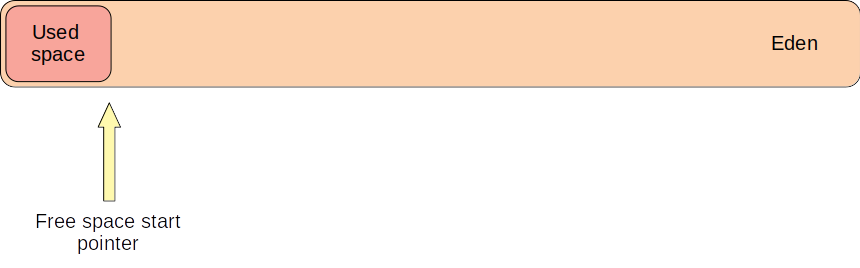
When we do new Object(), we simply calculate its size, locate
the next free address and bump the pointer by sizeof(Object):
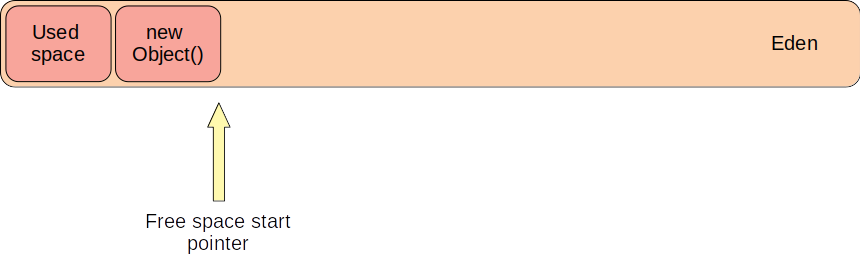
But there is one major problem with that technique: We have to synchronize the object allocation if we have more than one thread that can create new objects in parallel, but this is quite costly. We solve this by giving each thread a portion of eden dedicated to only that thread. This portion is called TLAB - thread-local allocation buffer. With this, each thread can use bumping pointer at its TLAB safely and in parallel.
Introducing TLABs creates two more issues that the JVM needs to deal with:
- a thread can allocate an object, but there is not enough space in its TLAB - the JVM creates a new TLAB if there is still space in eden
- a thread can allocate a big object, so it’s not optimal to use the TLAB mechanism - the JVM will use the slow path of the allocation that allocates the object directly in eden or in the old generation
What is important to us is that in both these cases, the JVM emits an event that a profiler can capture. That’s basically how async-profiler samples allocations:
- if the allocation of an object needed a new TLAB - we see an aqua frame for that
- if the allocation was done outside the TLAB - we see a brown frame
In real-world systems, the frequency of GC can be monitored by systems like Grafana or Zabbix. Here we have a synthetic application, so let’s measure the allocation size differently:
# little warmup
ab -n 2 -c 1 http://localhost:8081/examples/alloc/
# measuring the heap allocations of a request
jcmd first-application-0.0.1-SNAPSHOT.jar GC.run
jcmd first-application-0.0.1-SNAPSHOT.jar GC.heap_info
ab -n 10 -c 1 http://localhost:8081/examples/alloc/
jcmd first-application-0.0.1-SNAPSHOT.jar GC.heap_info
# profiling time
./profiler.sh start -e alloc -f alloc.jfr first-application-0.0.1-SNAPSHOT.jar
ab -n 1000 -c 1 http://localhost:8081/examples/alloc/
./profiler.sh stop -f alloc.jfr first-application-0.0.1-SNAPSHOT.jar
Let’s look at the output of the GC.heap_info command:
garbage-first heap total 1048576K, used 41926K [0x00000000c0000000, 0x0000000100000000)
region size 1024K, 2 young (2048K), 0 survivors (0K)
Metaspace used 67317K, committed 67904K, reserved 1114112K
class space used 9868K, committed 10176K, reserved 1048576K
garbage-first heap total 1048576K, used 110018K [0x00000000c0000000, 0x0000000100000000)
region size 1024K, 8 young (8192K), 0 survivors (0K)
Metaspace used 67317K, committed 67904K, reserved 1114112K
class space used 9868K, committed 10176K, reserved 1048576K
We executed alloc requests ten times, and our heap usage has increased from 41926K to 110018K.
So we are creating over 6MB of objects per request on the heap. If we look at the controller source code
it’s hard to justify that:
@RestController
@RequestMapping("/examples/alloc")
@RequiredArgsConstructor
class AllocController {
@GetMapping("/")
String get() {
return "OK";
}
}
Let’s look at the allocation flame graph: (HTML)
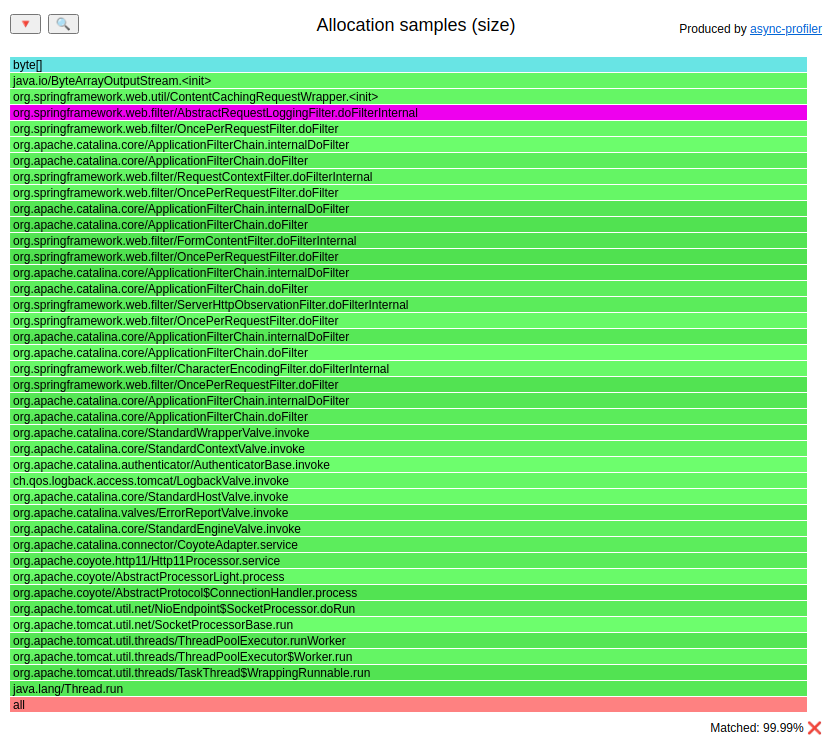
The class AbstractRequestLoggingFilter is responsible for over 99% of recorder allocations.
You can find its main creation sites using the techniques from the Methods profiling section; feel free to skip it for now.
Here is the answer:
@Bean
CommonsRequestLoggingFilter requestLoggingFilter() {
CommonsRequestLoggingFilter loggingFilter = new CommonsRequestLoggingFilter() {
@Override
protected boolean shouldNotFilter(HttpServletRequest request) throws ServletException {
return !request.getRequestURI().contains("alloc");
}
};
loggingFilter.setIncludeClientInfo(true);
loggingFilter.setIncludeQueryString(true);
loggingFilter.setIncludePayload(true);
loggingFilter.setMaxPayloadLength(5 * 1024 * 1024);
loggingFilter.setIncludeHeaders(true);
return loggingFilter;
}
I have seen such code many times; this CommonsRequestLoggingFilterclass helps you log
the REST endpoint communication. The setMaxPayloadLength() method sets the maximum number of bytes of the payload which are logged.
You can browse over the Spring source code to see that the implementation creates byte arrays of
such size in the constructor. No matter how big the payload is, we always create a 5MB array here.
The advice that I gave to users of that code was to create their own filter that would do the same job but allocate the array lazily.
Allocation - humongous objects
If you use the G1 garbage collector, JVM’s default since JDK 9, your heap is divided into regions. The region sizes vary from 1 MB to 32 MB depending on the heap size. The goal is to have no more than 2048 regions. You can check the region size for different heap sizes with the following:
java -Xms1G -Xmx1G -Xlog:gc,exit*=debug -version
The output contains a line containing the region size 1024K information.
If you are trying to allocate an object larger or equal to half of the region size, you are doing a humongous allocation. Long story short: It has been, and it is, painful. It is allocated directly in the old generation but is cleared during minor GCs. I saw situations where G1 GC needed to invoke a FullGC phase because of the humongous allocation. If you do much of this, G1 will also invoke more concurrent collections, which can waste your CPU.
While running the previous example, you could spot in first-application-0.0.1-SNAPSHOT.jar logs:
...
[70,149s][debug][gc,humongous] GC(34) Reclaimed humongous region 436 (object size 5242896 @ 0x00000000db400000)
[70,149s][debug][gc,humongous] GC(34) Reclaimed humongous region 442 (object size 5242896 @ 0x00000000dba00000)
[70,149s][debug][gc,humongous] GC(34) Reclaimed humongous region 448 (object size 5242896 @ 0x00000000dc000000)
[70,149s][debug][gc,humongous] GC(34) Reclaimed humongous region 454 (object size 5242896 @ 0x00000000dc600000)
...
These GC logs tell us that some humongous object of size 5242896 was reclaimed. The nice thing
about JFR files is that they also keep the size of sampled allocations. Using this, we should be able to find out
the stack trace that has created that object.
We don’t need sophisticated JFR viewers for that. We get the jfr command with any JDK distribution. Let’s use it:
$ jfr summary alloc.jfr
...
Event Type Count Size (bytes)
=========================================================
jdk.ObjectAllocationOutsideTLAB 1013 19220
jdk.ObjectAllocationInNewTLAB 359 6719
...
Let’s focus on allocations outside the TLAB; it is unlikely to allocate humongous objects in the TLAB.
$ jfr print --events jdk.ObjectAllocationOutsideTLAB --stack-depth 10 alloc.jfr
...
jdk.ObjectAllocationOutsideTLAB {
startTime = 2022-12-05T08:56:04.354766183Z
objectClass = byte[] (classLoader = null)
allocationSize = 5242896
eventThread = "http-nio-8081-exec-9" (javaThreadId = 49)
stackTrace = [
java.io.ByteArrayOutputStream.<init>(int) line: 81
org.springframework.web.util.ContentCachingRequestWrapper.<init>(HttpServletRequest, int) line: 90
org.springframework.web.filter.AbstractRequestLoggingFilter.doFilterInternal(HttpServletRequest, HttpServletResponse, FilterChain) line: 281
org.springframework.web.filter.OncePerRequestFilter.doFilter(ServletRequest, ServletResponse, FilterChain) line: 116
org.apache.catalina.core.ApplicationFilterChain.internalDoFilter(ServletRequest, ServletResponse) line: 185
org.apache.catalina.core.ApplicationFilterChain.doFilter(ServletRequest, ServletResponse) line: 158
org.springframework.web.filter.RequestContextFilter.doFilterInternal(HttpServletRequest, HttpServletResponse, FilterChain) line: 100
org.springframework.web.filter.OncePerRequestFilter.doFilter(ServletRequest, ServletResponse, FilterChain) line: 116
org.apache.catalina.core.ApplicationFilterChain.internalDoFilter(ServletRequest, ServletResponse) line: 185
org.apache.catalina.core.ApplicationFilterChain.doFilter(ServletRequest, ServletResponse) line: 158
...
]
}
...
We can easily match allocationSize = 5242896` with the object size from the GC logs, so we can find and eliminate humongous allocations using that technique. You can filter the allocation
JFR file for objects with a size larger or equal to half of our G1 region size. All of
these allocations are humongous allocations.
Allocation - live objects
Now on to memory leaks, which form the reason for tracking live object allocations:
A memory leak occurs when a Garbage Collector cannot collect Objects that are no longer needed by the Java application.
Memory leaks are one of the most common problems related to Java heaps; the other is
- not enough space on a heap - sometimes, a Java application may work fine with the heap it has, but there is the possibility to run a part of the application that needs more heap than specified via -Xmx
- a gray area between - these are cases when we allocate memory indefinitely, but our application needs these objects
How can we detect memory leaks? The GC emits the following kind of entry at the end of each GC cycle into the GC logs at info level:
GC(11536) Pause Young (Normal) (G1 Evacuation Pause) 6746M->2016M(8192M) 40.514ms
You can find three sizes in such an entry A->B(C) that are:
- A - used size of a heap before GC cycle
- B - used size of a heap after GC cycle
- C - the current size of a whole heap
If we take the B value from each collection and put it on a chart, we can generate the Heap after GC chart. We can use such a chart to then detect if we have a memory leak: If a chart looks like those (from a 7 days period):
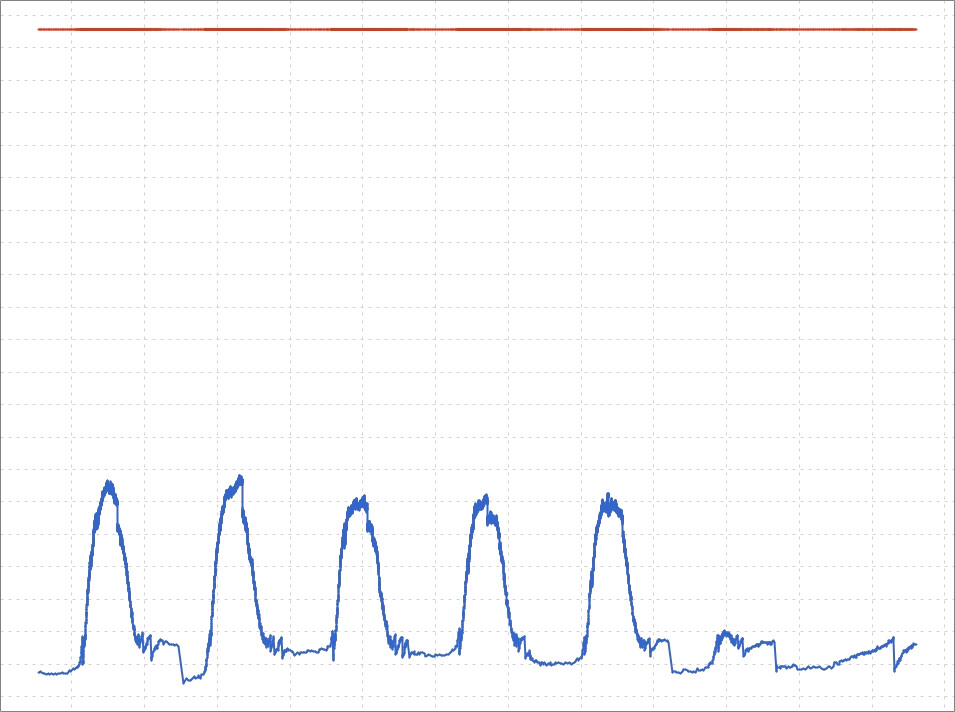
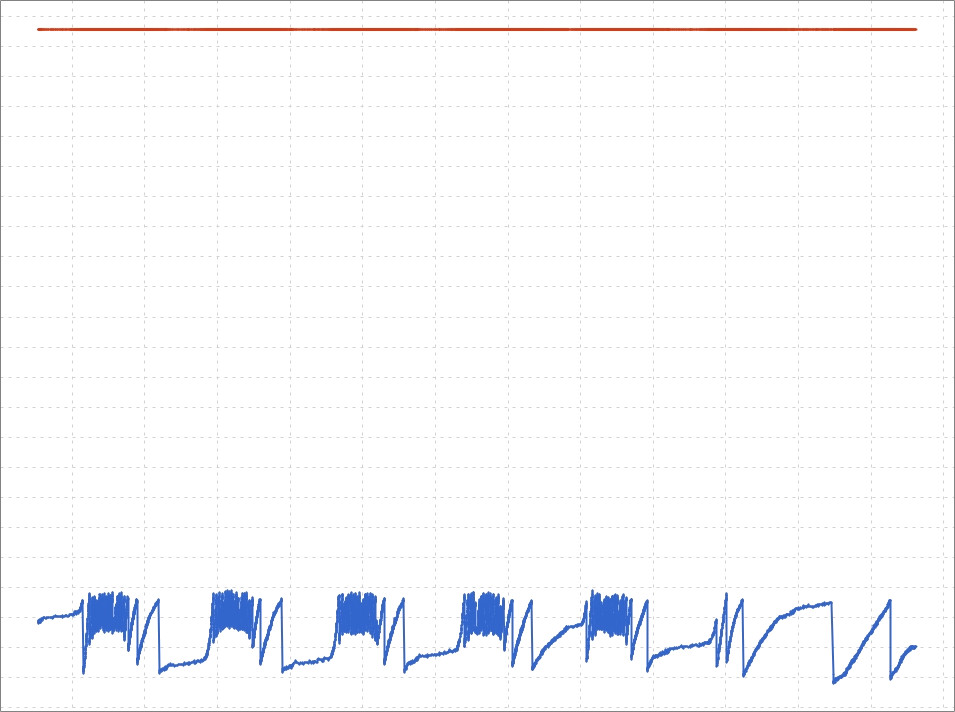
then there is no memory leak. The garbage collector can clean up the heap to the same level every day. The chart with a memory leak looks like the following one:
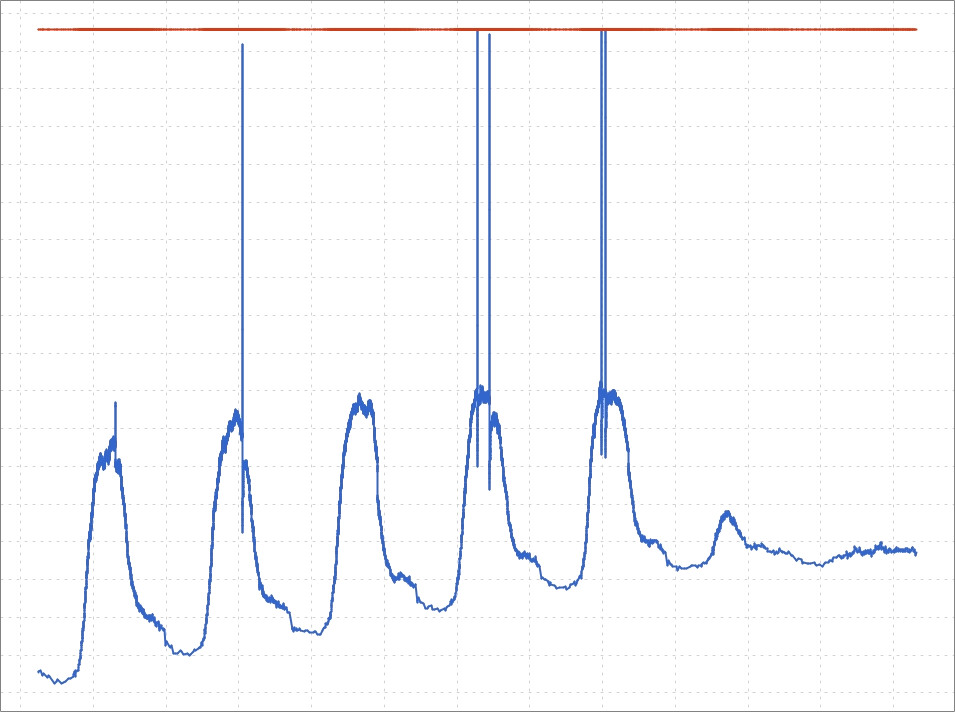
These spikes to the roof are to-space exhausted situations in the G1 algorithm; those are not OutOfMemoryErrors. After each of those spikes, there was a Full GC phase that is a failover in that algorithm.
Here is an example of the not enough space on a heap problem:
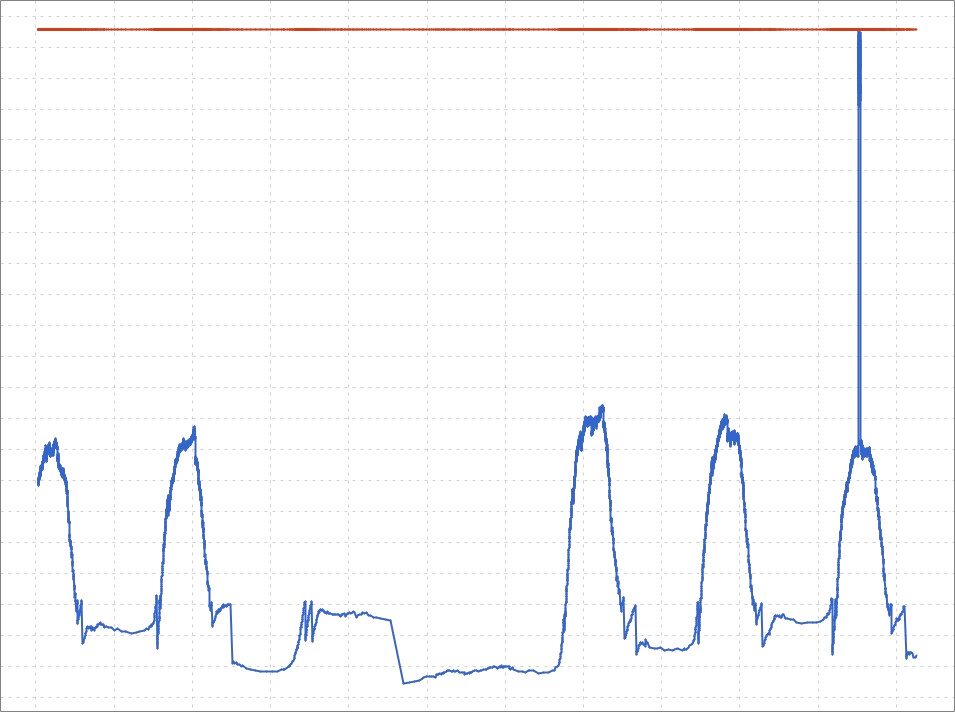
This one spike is an OutOfMemoryError. One service was run with arguments that needed ~16GB on a heap to complete. Unfortunately -Xmx was set to 4GB. It is not a memory leak.
We must be careful if our application is entirely stateless and we use GC with young/old generations (like G1, parallel, serial, and CMS). We must remember that objects from a memory leak live in the old generation. In stateless applications, that part of the heap can be cleared even once a week. Here is an example recording 3 days of the stateless application:
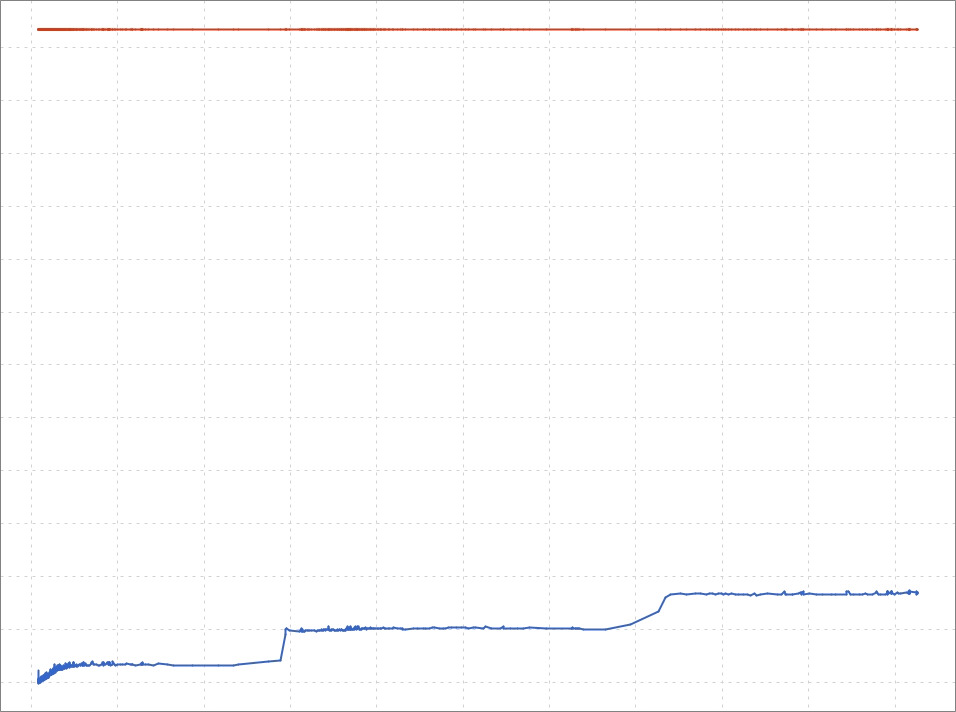
It looks like a memory leak, the min(heap after GC) increasing every day, but if we look at the same chart with one additional day:
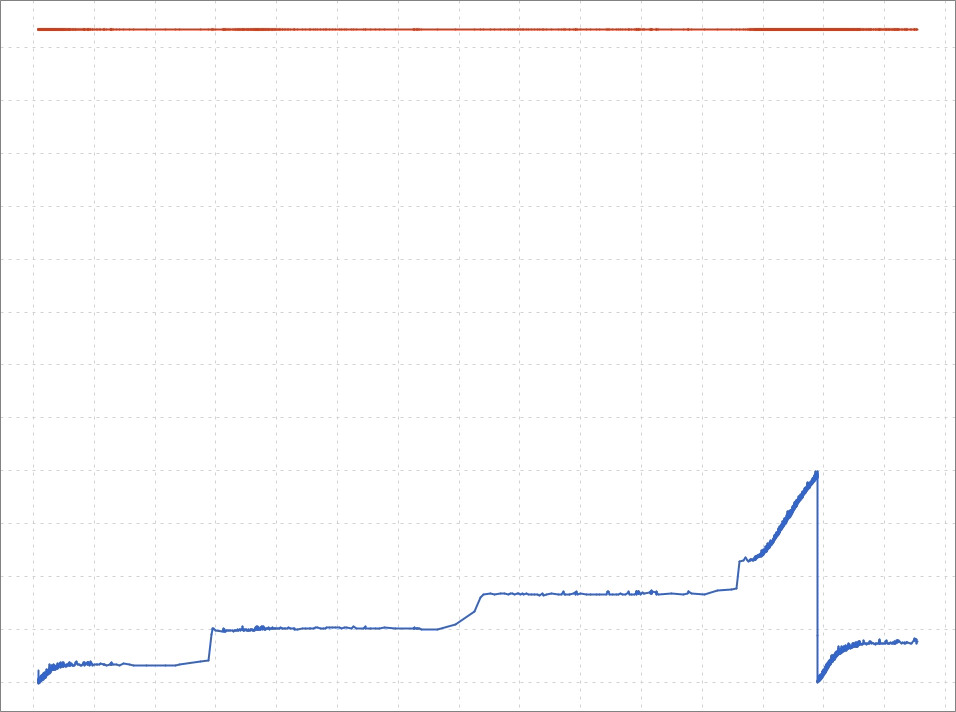
The GC cleared the heap to the previous level. This was done by an old-generation cleanup that didn’t happen in the previous days.
The Heap after GC chart can be generated by probing through JMX. The JVM gives that information via mBeans:
java.lang:type=GarbageCollector,name=G1 Young Generationjava.lang:type=GarbageCollector,name=G1 Old Generation
Both mBeans provide attributes with the name LastGcInfo from which we can extract the needed information.
Most memory leaks I discovered in recent years in enterprise applications were either in frameworks/libraries or in some kind of bridge between them. Recreating such an issue in our example application would require introducing a lot of strange dependencies, so I chose to recreate one custom-made heap memory leak I discovered a few years ago.
# preparation
curl http://localhost:8081/examples/leak/prepare
ab -n 1000 -c 4 http://localhost:8081/examples/leak/do-leak
# profiling
jcmd first-application-0.0.1-SNAPSHOT.jar GC.run
jcmd first-application-0.0.1-SNAPSHOT.jar GC.heap_info
./profiler.sh start -e alloc --live -f live.jfr first-application-0.0.1-SNAPSHOT.jar
ab -n 1000000 -c 4 http://localhost:8081/examples/leak/do-leak
jcmd first-application-0.0.1-SNAPSHOT.jar GC.run
jcmd first-application-0.0.1-SNAPSHOT.jar GC.heap_info
./profiler.sh stop -f live.jfr first-application-0.0.1-SNAPSHOT.jar
Let’s look at the output of the GC.heap_info commands that were invoked soon after running the GC:
garbage-first heap total 1048576K, used 50144K [0x00000000c0000000, 0x0000000100000000)
region size 1024K, 1 young (1024K), 0 survivors (0K)
Metaspace used 68750K, committed 69376K, reserved 1114112K
class space used 10054K, committed 10368K, reserved 1048576K
garbage-first heap total 1048576K, used 237806K [0x00000000c0000000, 0x0000000100000000)
region size 1024K, 1 young (1024K), 0 survivors (0K)
Metaspace used 68841K, committed 69440K, reserved 1114112K
class space used 10063K, committed 10368K, reserved 1048576K
So invoking our do-leak request created ~183MB of objects that GC couldn’t free.
Let’s look at the allocation flame graph with the --live option enabled: (HTML)
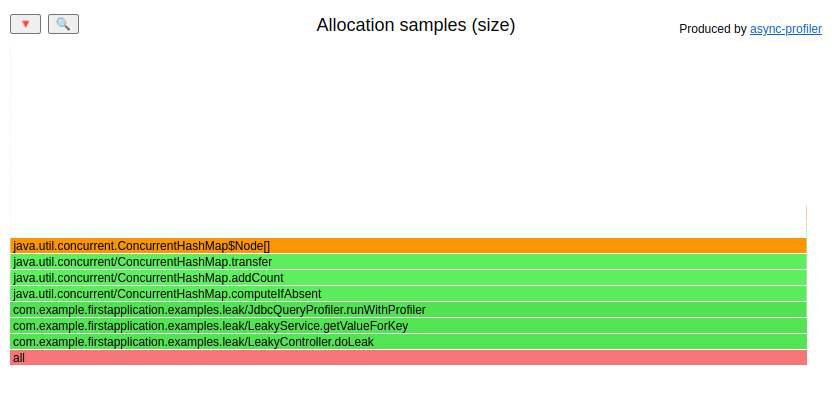
The largest part of the leak is created in the JdbcQueryProfiler class; let’s look at the sources:
class JdbcQueryProfiler {
private final Map<String, ProfilingData> profilingResults = new ConcurrentHashMap<>();
<T> T runWithProfiler(String queryStr, Supplier<T> query) {
StopWatch stopWatch = new StopWatch();
stopWatch.start();
T ret = query.get();
stopWatch.stop();
profilingResults.computeIfAbsent(queryStr, ProfilingData::new).nextInvocation(stopWatch.getTotalTimeMillis());
return ret;
}
// ...
}
So that class calculates the execution time for each query and remembers it in
some ProfilingData structure that is placed in ConcurrentHashMap. That doesn’t look scary; as long as we use parametrized queries under our control, the map should have a finite size.
Let’s look at the usage of the runWithProfiler() method:
String getValueForKey(int key) {
String sql = "select a_value from LEAKY_ENTITY where a_Key = " + key;
return jdbcQueryProfiler.runWithProfiler(sql, () -> {
try {
return jdbcTemplate.queryForObject(sql, String.class);
} catch (EmptyResultDataAccessException e) {
return null;
}
});
}
So, well, so good; we are not using parameterized queries; we create new query strings for every key. This way
mentioned ConcurrentHashMap is growing with every new key passed to the getValueForKey method.
If you have a heap memory leak in your application, then you have two groups of objects:
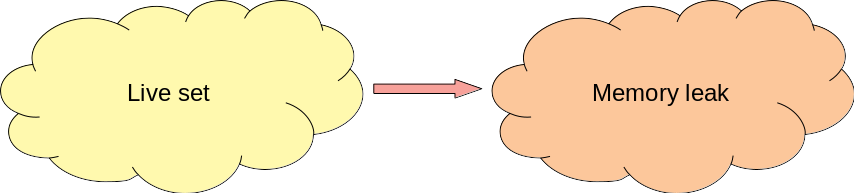
- Live set - a group of objects that are still needed by your application
- Memory leak - a group of objects that are no longer needed
Garbage collectors cannot free the second group if there is at least one strong reference from the live set to the memory leak. The biggest problems with diagnosing memory leaks are:
- the fact that the object was created is not an issue - it was created because it was needed for something
- the fact that the mentioned reference was created is not an issue - it had some purpose too
- we need to understand why that reference was not removed from our application
The last one is not trivial. All the observability/profiling tools give us a great possibility to understand why some event has happened, but with memory leaks, we need to understand why something has not yet happened. Two additional tools come to our rescue:
- heap dump - shows us the current state of a heap - we can find out what kind of objects are there but shouldn’t be
- profiler - shows us where these objects were created
In this simple example, any of those tools is enough. In more complicated ones, I needed both to find the root cause of the problem. It is nice to finally have a tool that can profile memory leaks on production systems.
It is worth mentioning that the --live option is available only since async-profiler 2.9, it needs
JDK >= 11 and might still contain bugs. I didn’t have a chance to test it on any production system yet.
Locks
Async-profiler has a lock mode. This mode is useful when looking into look contention in our application.
Let’s try to use it and understand the internals of ConcurrentHashMap. The
get() method is obviously lock-free, but what about computeIfAbsent()?
Let’s profile a code that uses it:
class LockService {
private final Map<String, String> map = new ConcurrentHashMap<>();
LockService() {
String a = "AaAa";
String b = "BBBB";
log.info("Hashcode equals: {}", a.hashCode() == b.hashCode()); // true
map.computeIfAbsent(a, s -> a);
map.computeIfAbsent(b, s -> b);
}
void withLock(String key) {
map.computeIfAbsent(key, s -> key);
}
void withoutLock(String key) {
if (map.get(key) == null) {
map.computeIfAbsent(key, s -> key);
}
}
}
Let’s use lock mode to profile that:
# preparation
ab -n 100 -c 1 http://localhost:8081/examples/lock/with-lock
ab -n 100 -c 1 http://localhost:8081/examples/lock/without-lock
# profiling
./profiler.sh start -e lock -f lock.jfr first-application-0.0.1-SNAPSHOT.jar
ab -n 100000 -c 100 http://localhost:8081/examples/lock/with-lock
ab -n 100000 -c 100 http://localhost:8081/examples/lock/without-lock
./profiler.sh stop -f lock.jfr first-application-0.0.1-SNAPSHOT.jar
The lock flame graph: (HTML)
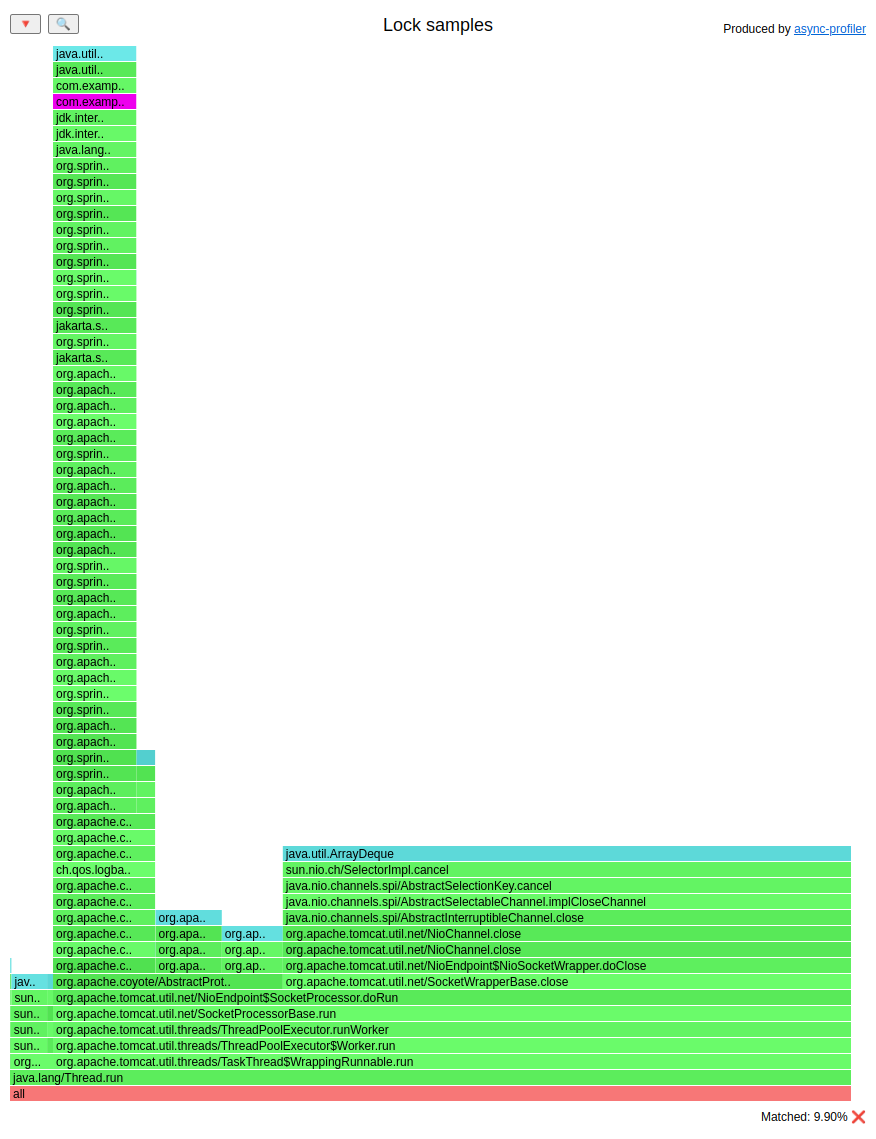
I highlighted the LockController occurrence. Let’s zoom it:
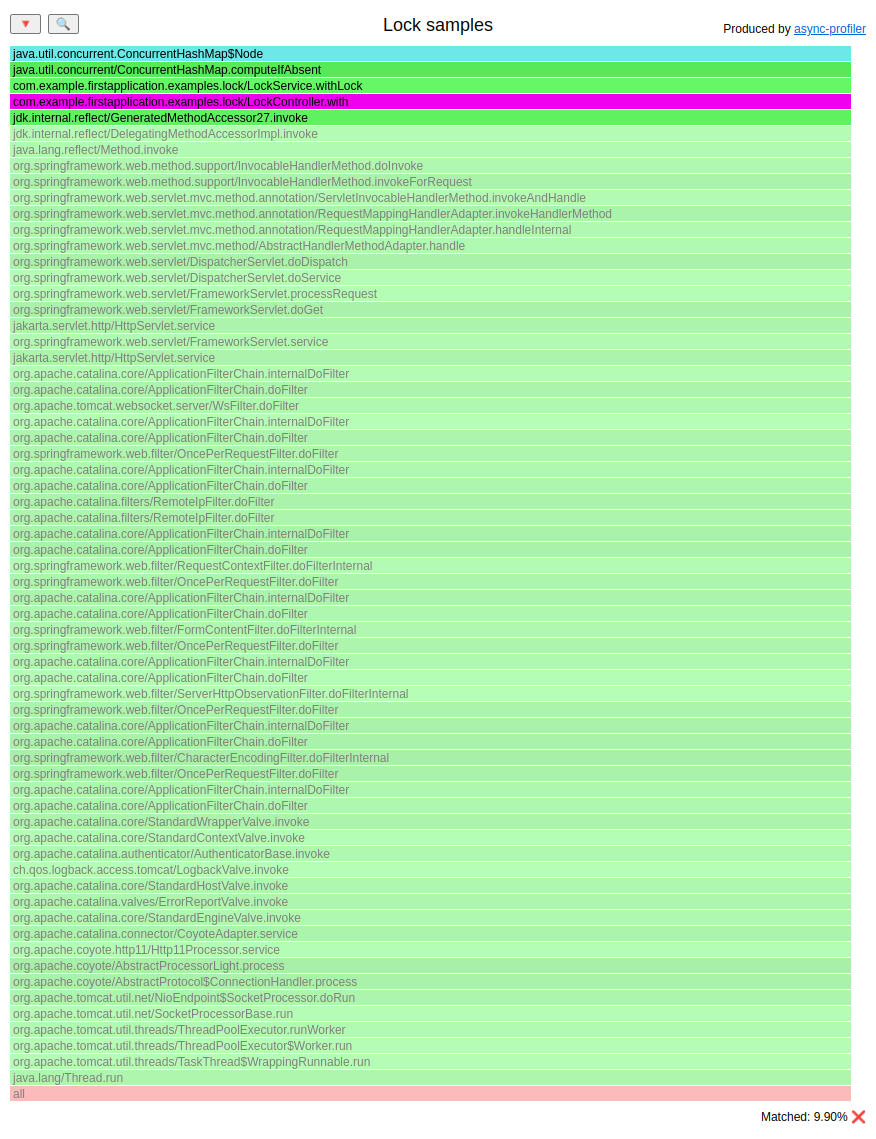
We see that only the withLock() method acquires locks. You can study the internals of the computeIfAbsent() method
to see that it might lock on hash collisions.
The easiest way to confirm this is by creating a small program that triggers hash collisions on purpose.
public static void main(String[] args) {
Map<String, String> map = new ConcurrentHashMap<>();
String a = "AaAa";
String b = "BBBB";
map.computeIfAbsent(a, s -> a);
// it enters the synchronized section here
map.computeIfAbsent(b, s -> b);
// it enters the synchronized section here, and all the following
// execution of computeIfAbsent with "BBBB" as a key.
map.computeIfAbsent(b, s -> b);
map.computeIfAbsent(b, s -> b);
map.computeIfAbsent(b, s -> b);
map.computeIfAbsent(b, s -> b);
}
If you observe a considerable lock contention in this method, and most of the
time a key is already in the map; then you may consider the approach used in the withoutLock() method.
Time to safepoint
The common misconception in the Java world is that garbage collectors need a Stop-the-world (STW) phase to clean dead objects: But not only GC needs it. Other internal mechanisms require application threads to be paused. For example, the JVM needs an STW phase to deoptimize some compilations and to revoke biased locks. Let’s get a closer look at how the STW phase works.
On our JVM, there are running some application threads:
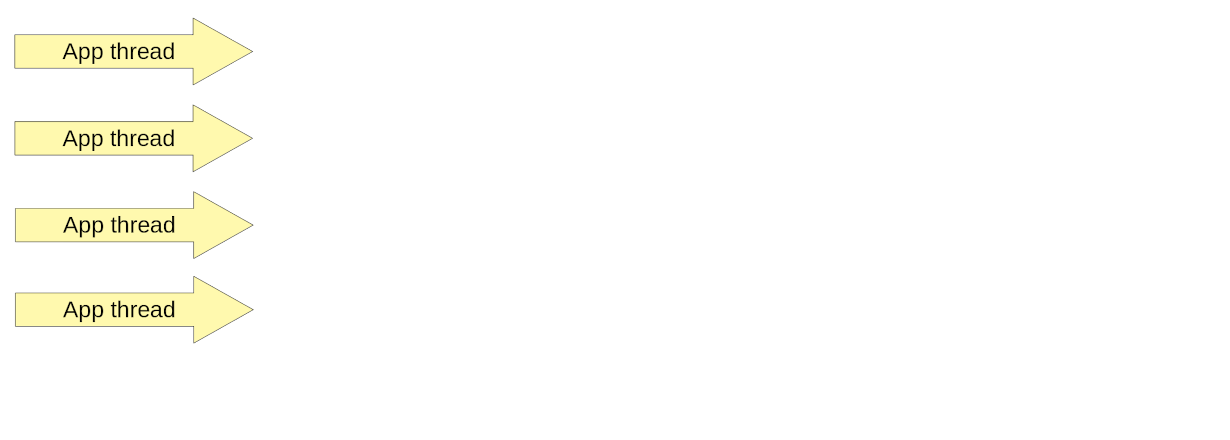
While running those threads from time to time, JVM needs to do some work in the STW phase. So it starts this phase, with a global safepoint request, which informs every thread to go to “sleep”:
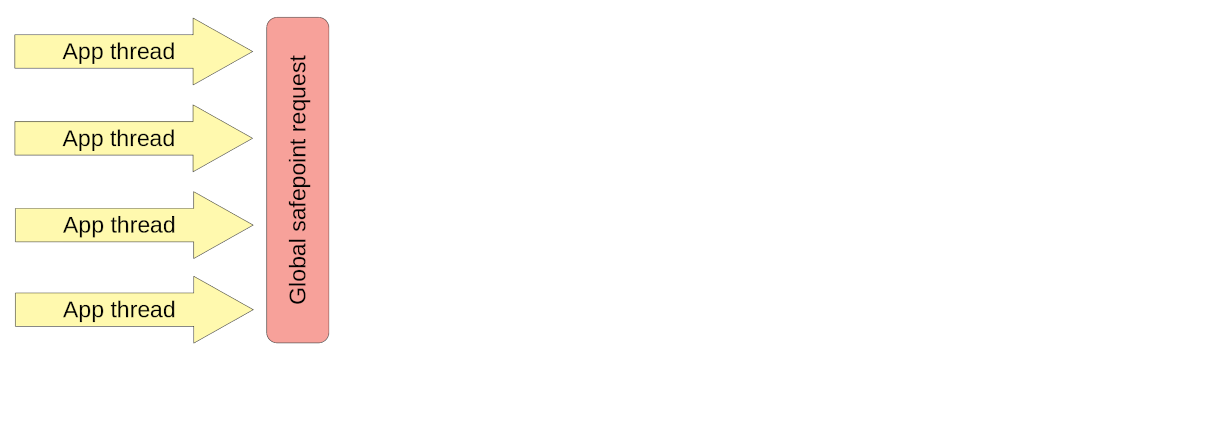
Every thread has to find out about this. Stopping at a safepoint is cooperative: Each thread checks at certain points in the code if it needs to suspend. The time in which threads will be aware of an STW phase is different for every thread. Every thread has to wait for the slowest one. The time between starting an STW phase, and the slowest thread suspension, is called time to safepoint:
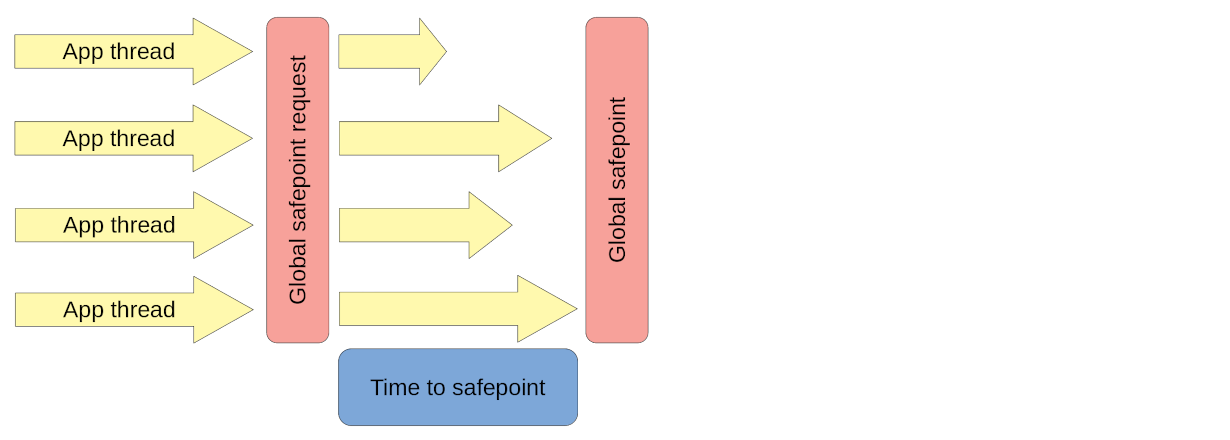
JVM threads can do the work that needs the STW phase only after every thread is asleep. The time when all application threads sleep, is called safepoint operation time:
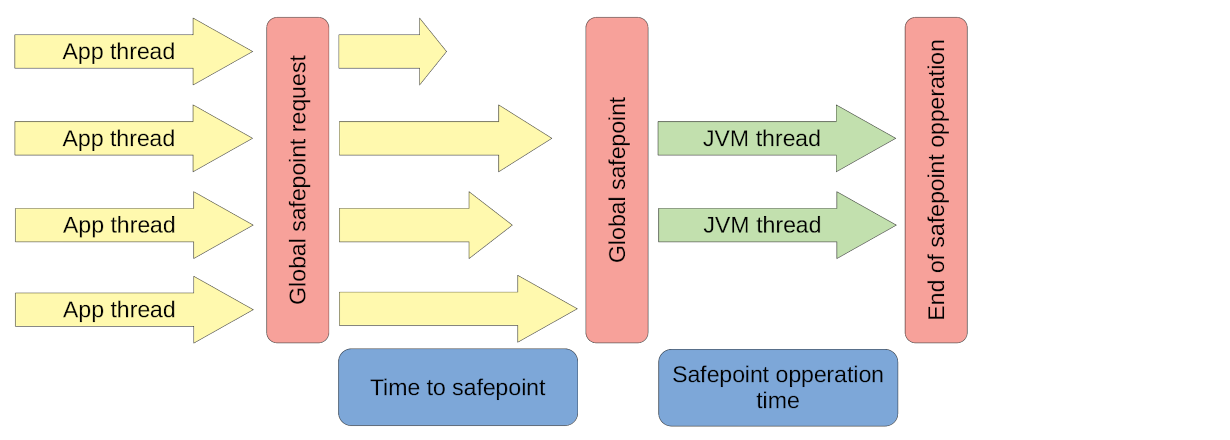
When the JVM finishes its work, application threads are wakened up:
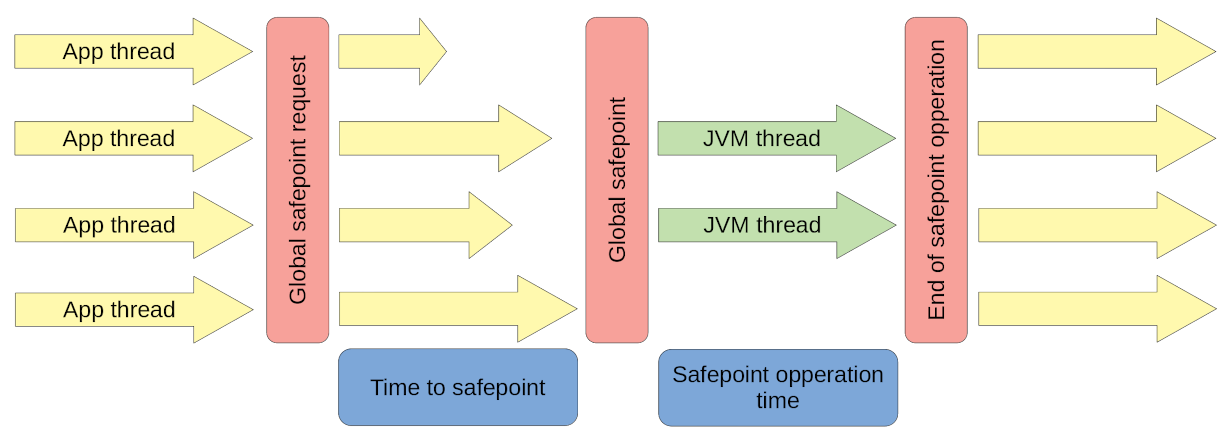
If the application suffers from long STW phases, then most of the time, those are GC cycles, and that information can be found in the GC logs or JFR. But the situation is more tricky if the application has one thread that slows down every other from reaching the safepoint.
# preparation
curl http://localhost:8081/examples/tts/start
ab -n 100 -c 1 http://localhost:8081/examples/tts/execute
# profiling
./profiler.sh start --ttsp -f tts.jfr first-application-0.0.1-SNAPSHOT.jar
ab -n 100 -c 1 http://localhost:8081/examples/tts/execute
./profiler.sh stop -f tts.jfr first-application-0.0.1-SNAPSHOT.jar
In safepoint logs (you need to run your JVM with the -Xlog:safepoint flag), we can see:
[105,372s][info ][safepoint ] Safepoint "ThreadDump", Time since last: 156842 ns, Reaching safepoint: 13381 ns, At safepoint: 120662 ns, Total: 134043 ns
[105,372s][info ][safepoint ] Safepoint "ThreadDump", Time since last: 157113 ns, Reaching safepoint: 14738 ns, At safepoint: 120252 ns, Total: 134990 ns
[105,373s][info ][safepoint ] Safepoint "ThreadDump", Time since last: 157676 ns, Reaching safepoint: 13700 ns, At safepoint: 120487 ns, Total: 134187 ns
[105,402s][info ][safepoint ] Safepoint "ThreadDump", Time since last: 159020 ns, Reaching safepoint: 29524545 ns, At safepoint: 160702 ns, Total: 29685247 ns
Reaching safepoint contains the time to safepoint. Most of the time, it is <15 ms, but we also see one outlier:
29 ms. Async-profiler in --ttsp mode collects samples between:
SafepointSynchronize::begin, andRuntimeService::record_safepoint_synchronized
During that time, our application threads are trying to reach a safepoint: (HTML)
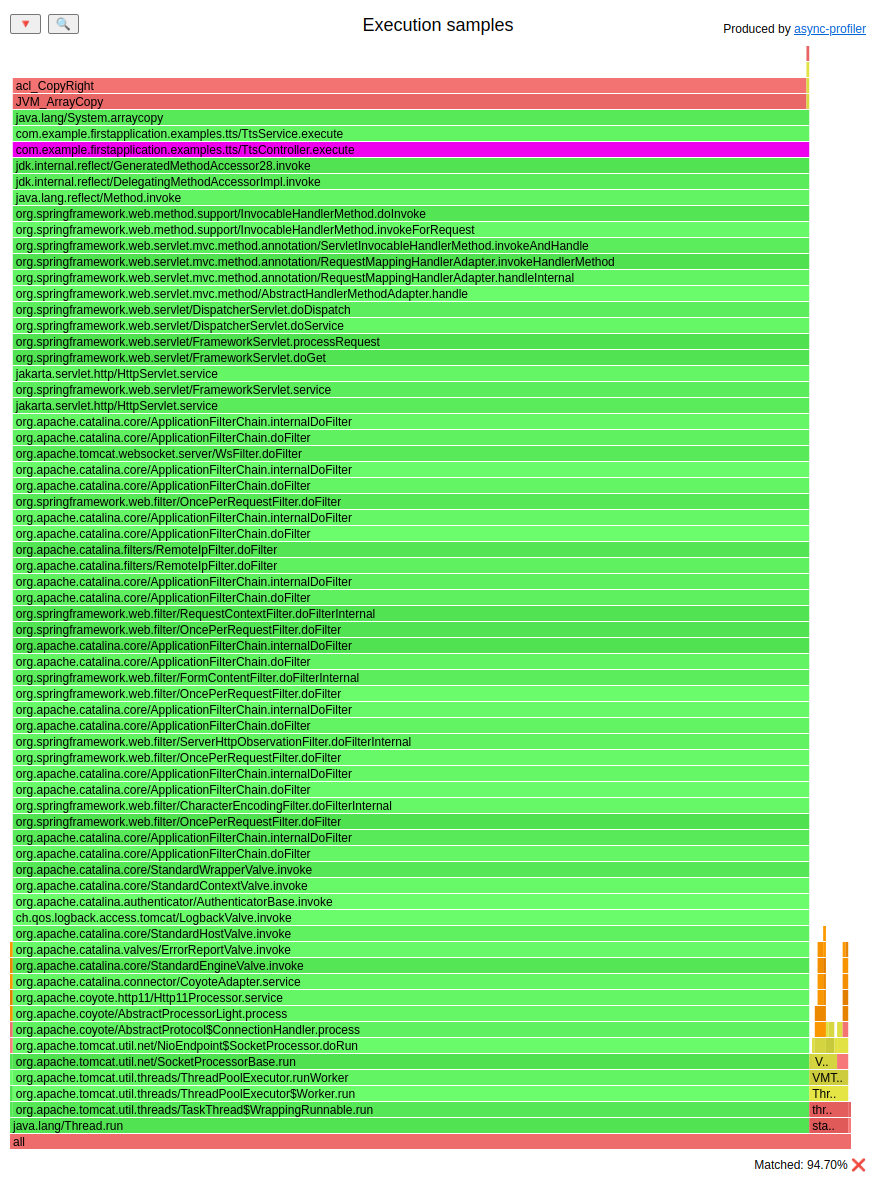
We can see that most of the gathered samples are executing arraycopy, invoked from TtsController.
The time to safepoint issues that I have approached so far are:
- arraycopy - as in our example
- old JDK + loops - since JDK 11u4 we have an loop strip mining optimization working correctly (after fixing JDK-8220374), before that if you had a counted loop, it could be compiled without any check for safepoint
- swap - when your application thread executes some work in thread_in_vm state (after calling some native method),
and during that execution, it waits for some pages to be swapped in/out, which can slow down reaching the safepoint
The solution for the arraycopy issue is to copy larger arrays by some custom method, which might use arraycopy for smaller sub-arrays. It will be a bit slower, but it will not slow down the whole application when reaching a safepoint is required.
For the swap issue, just disable the swap.
Methods
Async-profiler can instrument a method so that we can see all the stack traces with this method on the top. To achieve that, async-profiler uses instrumentation.
Big warning: It’s already pointed out in the README of the profiler that if you are not running
the profiler from agentpath, then the first instrumentation of a Java method can result in a code
cache flush. It’s not the fault of the async-profiler; it’s the nature of all instrumentation-based profilers
combined with JVM’s code. Here is a comment from the JVM sources:
// Deoptimize all compiled code that depends on the classes redefined. // // If the can_redefine_classes capability is obtained in the onload // phase then the compiler has recorded all dependencies from startup. // In that case we need only deoptimize and throw away all compiled code // that depends on the class. // // If can_redefine_classes is obtained sometime after the onload // phase then the dependency information may be incomplete. In that case // the first call to RedefineClasses causes all compiled code to be // thrown away. As can_redefine_classes has been obtained then // all future compilations will record dependencies so second and // subsequent calls to RedefineClasses need only throw away code // that depends on the class.
You can check the README PR discussion for more information on this topic. But let’s focus on the usage of the mode for our purposes. In this case, we could easily do it with a plain IDE debugger, but there are situations where something is happening only in one environment, or we are tracing some issues we do not know how to reproduce.
Since Spring beans are usually created during applications startup, let’s run our application that way:
java \
-agentpath:/path/to/libasyncProfiler.so=start,event="org.springframework.web.filter.AbstractRequestLoggingFilter.<init>" \
-jar first-application/target/first-application-0.0.1-SNAPSHOT.jar
The AbstractRequestLoggingFilter.<init> is simply a constructor. We are trying to find out
where such an object is created. After our application is started, we can execute such a command
in the profiler directory:
./profiler.sh stop first-application-0.0.1-SNAPSHOT.jar
It will print us to one stack trace:
--- Execution profile ---
Total samples : 1
--- 1 calls (100.00%), 1 sample
[ 0] org.springframework.web.filter.AbstractRequestLoggingFilter.<init>
[ 1] org.springframework.web.filter.CommonsRequestLoggingFilter.<init>
[ 2] com.example.firstapplication.examples.alloc.AllocConfiguration$1.<init>
[ 3] com.example.firstapplication.examples.alloc.AllocConfiguration.requestLoggingFilter
[ 4] com.example.firstapplication.examples.alloc.AllocConfiguration$$SpringCGLIB$$0.CGLIB$requestLoggingFilter$0
[ 5] com.example.firstapplication.examples.alloc.AllocConfiguration$$SpringCGLIB$$2.invoke
...
[24] org.springframework.beans.factory.support.AbstractBeanFactory.getBean
...
[33] org.springframework.boot.web.embedded.tomcat.TomcatStarter.onStartup
...
[58] org.springframework.boot.web.embedded.tomcat.TomcatWebServer.<init>
...
[78] org.springframework.boot.loader.JarLauncher.main
calls percent samples top
---------- ------- ------- ---
1 100.00% 1 org.springframework.web.filter.AbstractRequestLoggingFilter.<init>
We have all the information that we need. The object is created in AllocConfiguration during
creation of CommonsRequestLoggingFilter bean.
One of the other use cases where I used to use method profiling was finding memory leaks. I knew which types were leaking from the heap dump, and with method profiling, I could see where objects of these types were created. Consider this a fallback when the dedicated mode does not work.
Native functions
Not only can you trace Java code with the async-profiler but also a native one. That way of profiling doesn’t cause deoptimizations.
Some native functions are worth a better look; let’s cover them quickly.
Exceptions
How many exceptions should be thrown if your application works without any outage/downtime and everything is stable? Exceptions should be thrown if something unexpected happens.
Unfortunately, I saw an application that used the exception-control-flow approach
more common in languages like Python. Creating a new
exception is a CPU-intensive operation since, by default, it fills the stack trace.
I once saw an application that consumed ~15% of its CPU time on just
creating new exceptions. You can use async-profiler in method mode with
event Java_java_lang_Throwable_fillInStackTrace if you want to see where exceptions are created.
Let’s start our application with profiler enabled from the start to see also how many exceptions are thrown during the startup of a Spring Boot application, just for fun:
java \
-agentpath:/path/to/libasyncProfiler.so=start,jfr,file=exceptions.jfr,event="Java_java_lang_Throwable_fillInStackTrace" \
-jar first-application/target/first-application-0.0.1-SNAPSHOT.jar
After the startup, let’s run:
ab -n 100 -c 1 http://localhost:8081/examples/exc/
./profiler.sh stop -f exceptions.jfr first-application-0.0.1-SNAPSHOT.jar
The flame graph is too large to post it here as an image, sorry. Spring Boot, in that case, threw 12478 exceptions. You can play with HTML. Let’s focus on our synthetic controller:
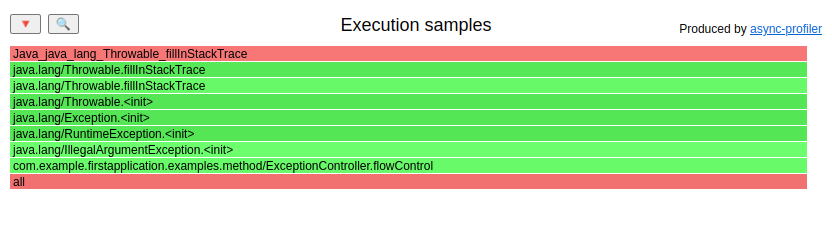
Source code of the controller:
@GetMapping("/")
String flowControl() {
ThreadLocalRandom random = ThreadLocalRandom.current();
try {
if (!random.nextBoolean()) {
throw new IllegalArgumentException("Random returned false");
}
} catch (IllegalArgumentException e) {
return "EXC";
}
return "OK";
}
If you care about performance, don’t use the exception-control-flow approach. If you really need such a code, reuse exception options like ANTLR or create an exception constructor that doesn’t fill the stack trace:
/**
* Constructs a new exception with the specified detail message,
* cause, suppression enabled or disabled, and writable stack
* trace enabled or disabled.
*
* @param message the detail message.
* @param cause the cause. (A {@code null} value is permitted,
* and indicates that the cause is nonexistent or unknown.)
* @param enableSuppression whether or not suppression is enabled
* or disabled
* @param writableStackTrace whether or not the stack trace should
* be writable
* @since 1.7
*/
protected Exception(String message, Throwable cause,
boolean enableSuppression,
boolean writableStackTrace) {
super(message, cause, enableSuppression, writableStackTrace);
}
Just set writableStackTrace to false. It will be rather ugly but faster.
G1GC humongous allocation
We already saw how to detect humongous objects with allocation mode. Since
async-profiler can also instrument JVM code, and allocations of a humongous objects are
nothing else than invocations of C++ code, we can take advantage of that.
If you want to check where humongous objects are allocated, you can use native functions mode
with event G1CollectedHeap::humongous_obj_allocate. This approach may have lower
overhead but won’t give you sizes of allocated objects.
# little warmup
ab -n 2 -c 1 http://localhost:8081/examples/alloc/
# profiling time
./profiler.sh start -e "G1CollectedHeap::humongous_obj_allocate" -f humongous.jfr first-application-0.0.1-SNAPSHOT.jar
ab -n 1000 -c 1 http://localhost:8081/examples/alloc/
./profiler.sh stop -f humongous.jfr first-application-0.0.1-SNAPSHOT.jar
The flame graph is almost the same as in alloc mode; we can see some JVM yellow frames this time too:
(HTML)
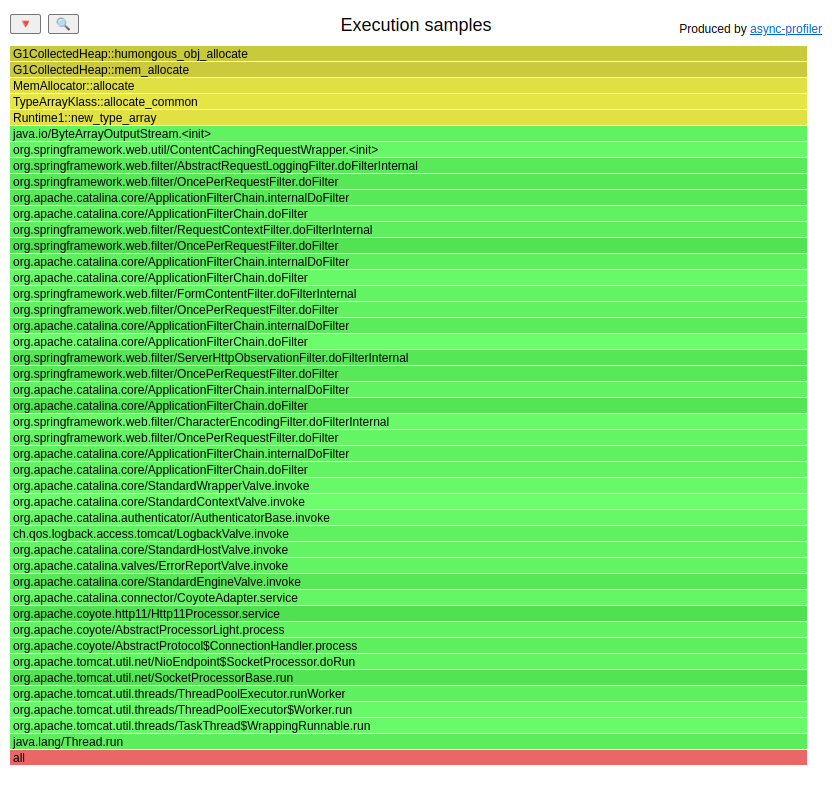
Thread start
Starting a platform thread is an expensive operation too. The number of started threads can be easily monitored with any JMX-based monitoring tool like JMC. Here is the MBean with the value of all the created threads:
java.lang:type=Threading
attribute=TotalStartedThreadCount
If you monitor that value and the chart like that:
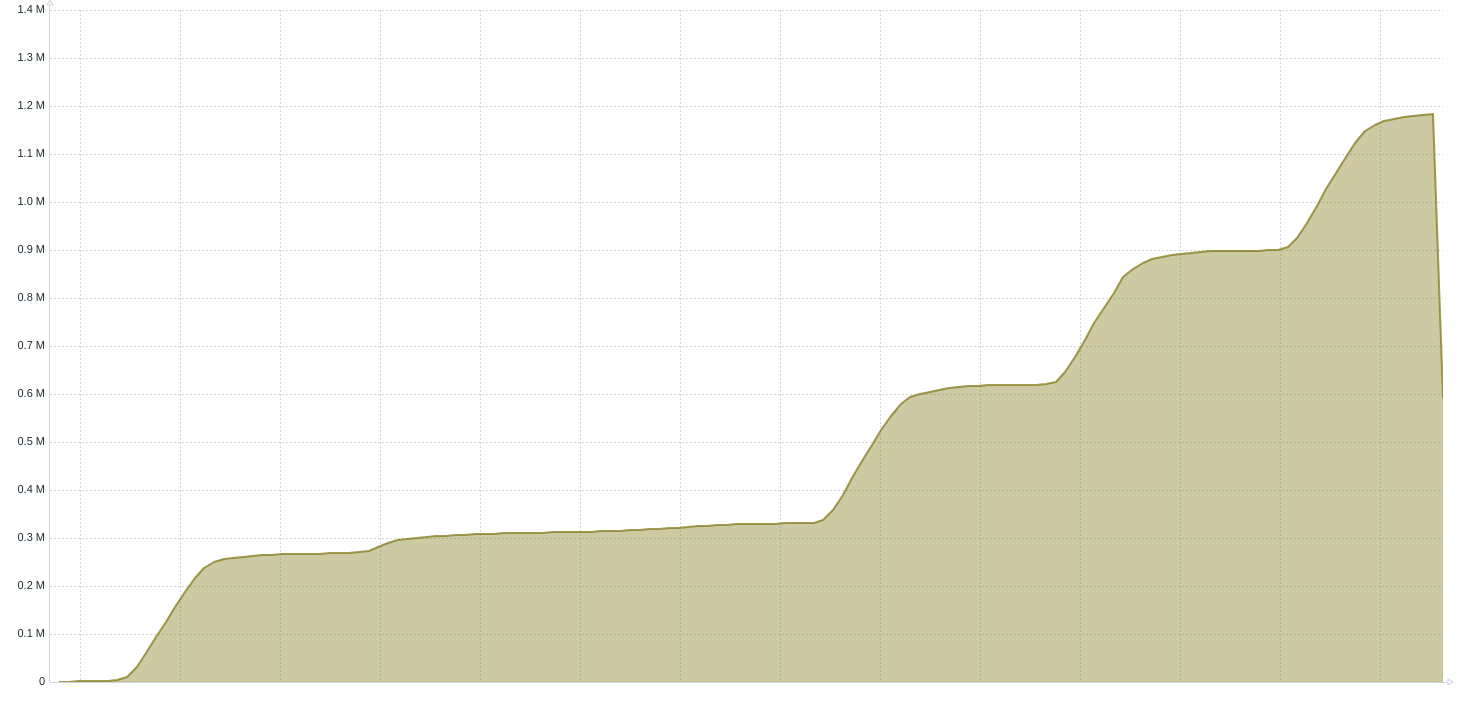
Then you might want to check who is creating those short-living threads:
We use async-profiler with the JVM_StartThread event in native functions mode for this purpose:
# little warmup
ab -n 100 -c 1 http://localhost:8081/examples/thread/
# profiling time
./profiler.sh start -e "JVM_StartThread" -f threads.jfr first-application-0.0.1-SNAPSHOT.jar
ab -n 1000 -c 1 http://localhost:8081/examples/thread/
./profiler.sh stop -f threads.jfr first-application-0.0.1-SNAPSHOT.jar
The flame graph: (HTML)
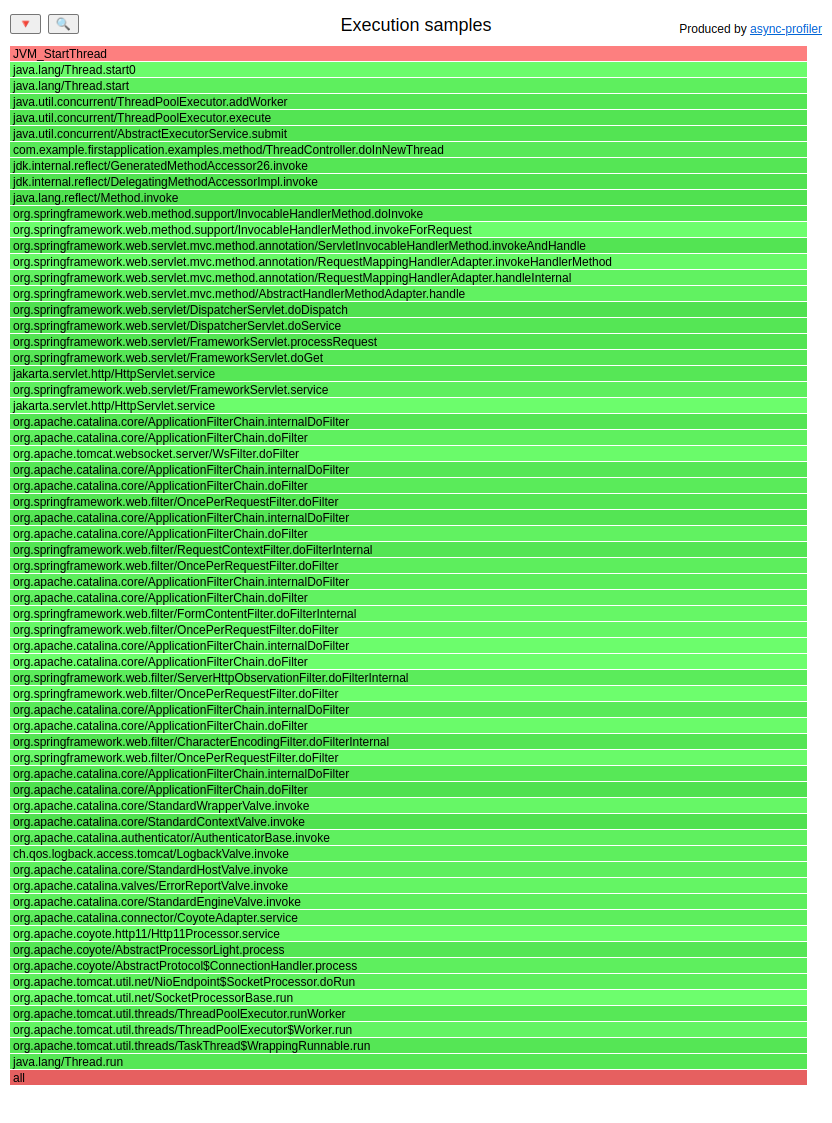
This flame graph is not really complicated. But it is only a small example. In real life, such flame graphs are larger.
The code responsible for the thread creation observed in the flame graph is the following:
@SneakyThrows
@GetMapping("/")
String doInNewThread() {
ExecutorService threadPool = Executors.newFixedThreadPool(1);
return threadPool.submit(() -> {
return "OK";
}).get();
}
And yes, I saw such a pattern in a real production application. The intention was to have a fixed thread pool and delegate tasks to it, but by mistake, someone created that pool for every request.
Class loading
Similar to creating short-living threads, I saw an application that created plenty of short-living class definitions. I know there are some use cases for such behavior, But it has been an accident in this case. You can monitor the number of loaded classes with JMX:
java.lang:type=ClassLoading
attribute=TotalLoadedClassCount
There are some internals of the JVM, like reflection or debugging, which are used in a variety of frameworks, that can generate
new class definitions during runtime: So increasing that number (even after warmup)
doesn’t mean that we have a problem already. But if TotalLoadedClassCount is much higher
than LoadedClassCount, then we might have a problem. You can find the creator of those classes with method mode and
the event: Java_java_lang_ClassLoader_defineClass1.
To be honest, I saw such an issue only once and cannot reproduce it now. Making a synthetic example for this use-case seems wrong, so I will just keep you with the knowledge that there is such a possibility, especially if you purposefully create classes dynamically.
Perf events
Async-profiler can also help you with low-level diagnosis where you want to correlate perf events with Java code:
context-switches- to find out which parts of your Java code do context switchingcache-misses- which part of your code can stall due to cache misses - this information is harder to analyze if you have many context switchesLLC-load-misses- which part of your code needs a lot of data directly from RAM which is not cached- …
I want to describe the three in more detail in the following.
Cache misses
Let’s return to the example with matrix multiplication from the CPU - a bit harder section. I usually start by looking at basic CPU performance counters to see what our CPU is doing in the slow and the fast multiplication. This is the textbook example of cache misses and their importance for performance. I like to start with the JMH test to profile the specific code properly.
I’ve prepared such a benchmark in the jmh-suite module. Let’s run it with the perf profiler:
java -jar jmh-suite/target/benchmarks.jar -prof perf
The fast algorithm (I’ve cut the output to the most interesting metrics):
20 544,42 msec task-clock # 1,008 CPUs utilized
49 510 157 799 L1-dcache-loads # 2,410 G/sec (38,55%)
9 300 675 824 L1-dcache-load-misses # 18,79% of all L1-dcache accesses (38,55%)
1 635 877 333 LLC-loads # 79,626 M/sec (30,80%)
27 833 149 LLC-load-misses # 1,70% of all LL-cache accesses (30,76%)
The slow one:
22 291,74 msec task-clock # 1,008 CPUs utilized
71 632 332 204 L1-dcache-loads # 3,213 G/sec (38,51%)
29 718 804 848 L1-dcache-load-misses # 41,49% of all L1-dcache accesses (38,50%)
6 909 042 687 LLC-loads # 309,937 M/sec (30,79%)
10 043 405 LLC-load-misses # 0,15% of all LL-cache accesses (30,79%)
The slower algorithm has three times more L1 data cache misses and over four times more last-level cache loads. We can now use async-profiler in three different modes:
java -jar jmh-suite/target/benchmarks.jar -prof async:libPath=/path/to/libasyncProfiler.so\;event=cache-misses\;output=jfr
java -jar jmh-suite/target/benchmarks.jar -prof async:libPath==/path/to/libasyncProfiler.so\;event=L1-dcache-load-misses\;output=jfr
java -jar jmh-suite/target/benchmarks.jar -prof async:libPath==/path/to/libasyncProfiler.so\;event=LLC-load-misses\;output=jfr
All three flame graphs are very similar; let’s take a look at cache-misses: (HTML)
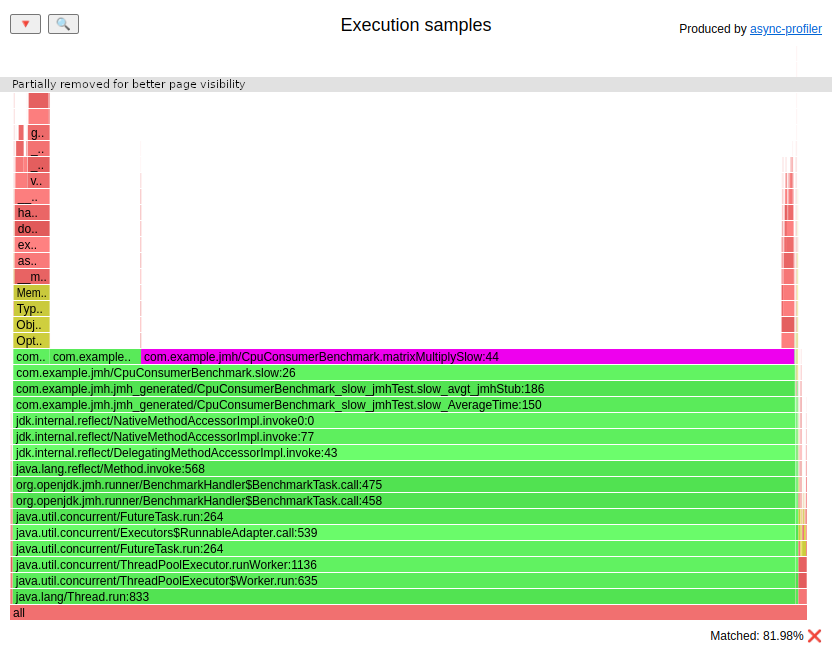
I added the line numbers this time, so we could see exactly where the problem was. ~82% of cache misses occurred in the same line:
sum += a[i][k] * b[k][j];
This line is nested inside three loops. The order of loops is i, j, k. If we unroll the last loop four times
we would get the following:
sum += a[i][k + 0] * b[k + 0][j];
sum += a[i][k + 1] * b[k + 1][j];
sum += a[i][k + 2] * b[k + 2][j];
sum += a[i][k + 3] * b[k + 3][j];
Let’s look at this code from a memory layout perspective. The array a[i] is a contiguous part of memory. That’s how Java
allocates arrays. Elements a[i][k + 0] … a[i][k + 3] are very close to each other and are loaded
sequentially. The CPU loads small blocks of memory from RAM into the cache if the block is not already there.
Accessing data in a sequential pattern is, therefore, far less expensive.
The access pattern to table b is completely different. The b[k + x] is just a pointer to a table. It is
somewhere on the heap, but where exactly? Well, we cannot control that. Element b[k + 0][j] may be in a completely
different place than b[k + 1][j]. That’s unfortunate for the CPU. This is why the speed difference between
both matrix multiplications is not as large as expected.
Memory access patterns are the key here. The matrixMultiplyFaster algorithm accesses the table a mostly sequentially, which is why it’s faster.
I don’t want to go into detail about what is happening in the CPU with these algorithms. This post aims to teach the usage of async-profiler, not CPU architecture and algorithm engineering. If you want to go deeper with that knowledge, a very good book for a start is Denis Bakhvalov - Performance Analysis and Tuning on Modern CPUs. It’s not about Java, but I cannot recommend any Java-centric book related to CPU architecture, as it’s still a relatively niche topic. I know that two very good performance engineers are writing one now. When it is published, I will paste a link here.
Page faults
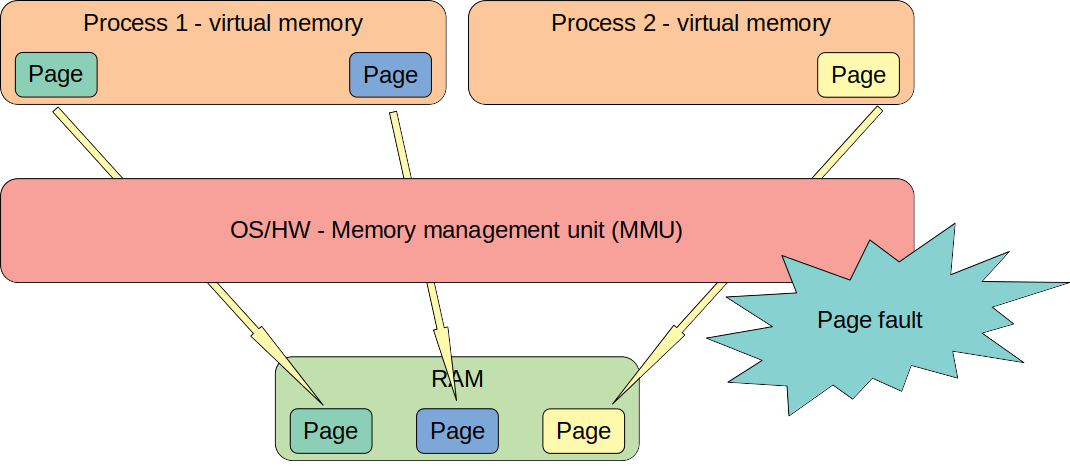
Every process running on Linux contains its own virtual memory. If a process needs more
memory, it invokes functions like malloc or mmap. The OS guarantees the returned memory to be readable/writable by the current process.
But this does not mean that any block of physical RAM has been reserved for the process.
The OS is smart enough to decide whether that fault should be converted into a SEGFAULT or should trigger the kernel to map RAM to the process’s virtual memory because it was previously promised to the process.
Java is a process from an OS perspective, nothing less, nothing more. Knowing that we can trace
page fault events to detect why our application consumes more RAM. It may be a native memory
leak or some framework/library/JVM bug.
But this is not perfect for tracing leaks since it shows every request for additional RAM,
including ones that may be freed in the future. I know that Andrei Pangin is working
on a native memory leak detector that will trace allocations that haven’t been freed, but for
now, that feature is not in the latest release.
As an example, let’s run our application with and without -XX:+AlwaysPreTouch,
forcing the JVM to access all allocated memory after requesting it from the OS.
This allows us to find where Java needs more RAM after startup. We will use the heap memory leak that we used
before:
java -Xmx1G -Xms1G -XX:+AlwaysPreTouch \
-jar first-application/target/first-application-0.0.1-SNAPSHOT.jar
In the other console, let’s do the following:
ab -n 10000 -c 4 http://localhost:8081/examples/leak/do-leak
./profiler.sh start -e page-faults -f page-faults-apt-on.jfr first-application-0.0.1-SNAPSHOT.jar
ab -n 1000000 -c 4 http://localhost:8081/examples/leak/do-leak
./profiler.sh stop -f page-faults-apt-on.jfr first-application-0.0.1-SNAPSHOT.jar
Now let’s do the same without -XX:+AlwaysPreTouch:
java -Xmx1G -Xms1G \
-jar first-application/target/first-application-0.0.1-SNAPSHOT.jar
In the other console, let’s execute the following:
ab -n 10000 -c 4 http://localhost:8081/examples/leak/do-leak
./profiler.sh start -e page-faults -f page-faults-apt-off.jfr first-application-0.0.1-SNAPSHOT.jar
ab -n 1000000 -c 4 http://localhost:8081/examples/leak/do-leak
./profiler.sh stop -f page-faults-apt-off.jfr first-application-0.0.1-SNAPSHOT.jar
Flame graph without -XX:+AlwaysPreTouch: (HTML)
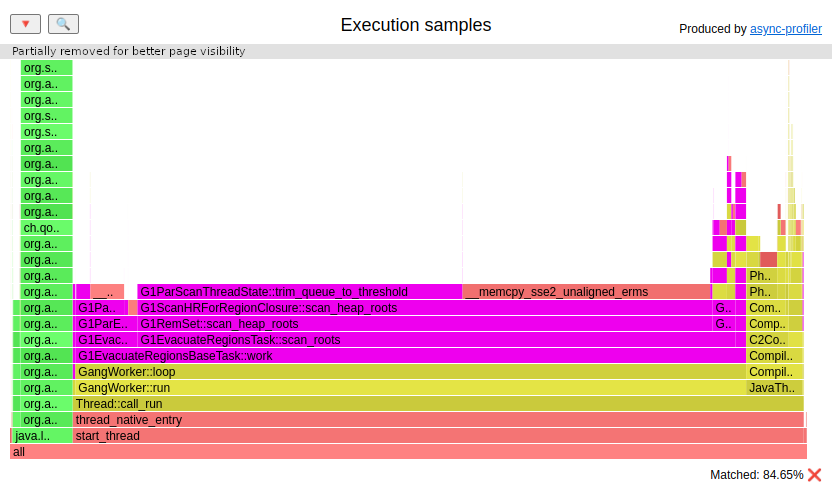
Most of the need for additional RAM is acquired in GC threads, but there are some page faults in our Java code (big green flame). These page faults can hurt your performance and make your latency less predictable.
Flame graph with -XX:+AlwaysPreTouch: (HTML)
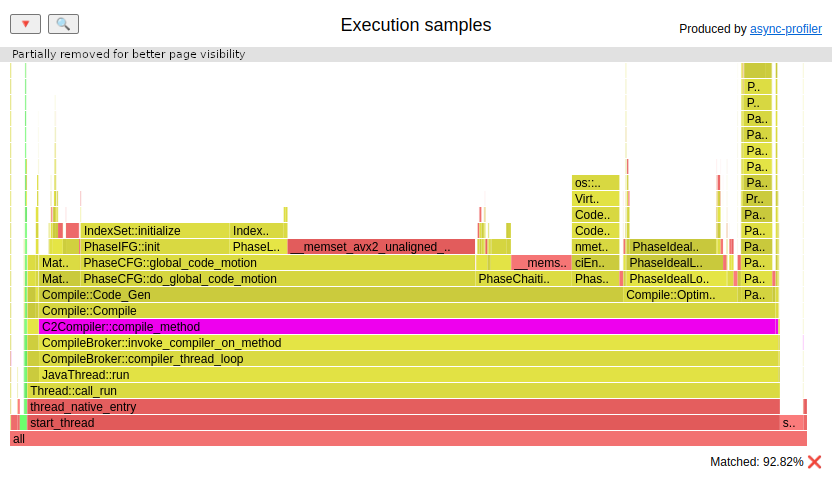
Almost all the frames needing additional RAM now belong to compiler threads. This is due the code heap growing with the compilation of new methods.
I was able to isolate and recreate the memory leak that I described in JDK-8240723 with that mode.
Cycles
If you need better visibility of what your kernel is doing, then you may consider choosing the
cycles event instead of cpu. This may be useful for low-latency applications
or while chasing bugs in the kernel (those also exist). Let’s see the difference:
# warmup
curl -v http://localhost:8081/examples/cycles/
# profiling
./profiler.sh start -e cpu -f cycles-cpu.jfr first-application-0.0.1-SNAPSHOT.jar
curl -v http://localhost:8081/examples/cycles/
./profiler.sh stop -f cycles-cpu.jfr first-application-0.0.1-SNAPSHOT.jar
./profiler.sh start -e cycles -f cycles-cycles.jfr first-application-0.0.1-SNAPSHOT.jar
curl -v http://localhost:8081/examples/cycles/
./profiler.sh stop -f cycles-cycles.jfr first-application-0.0.1-SNAPSHOT.jar
The flame graph for cpu profiling:
(HTML)
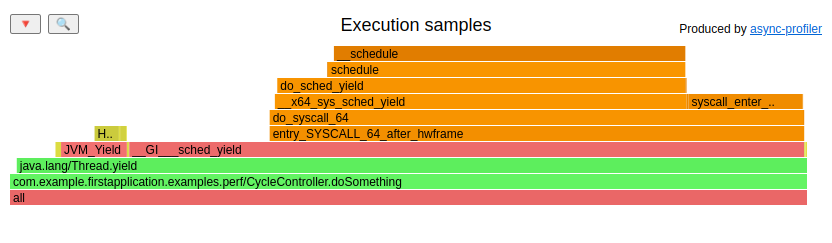
Corresponding profile for cycles event:
(HTML)
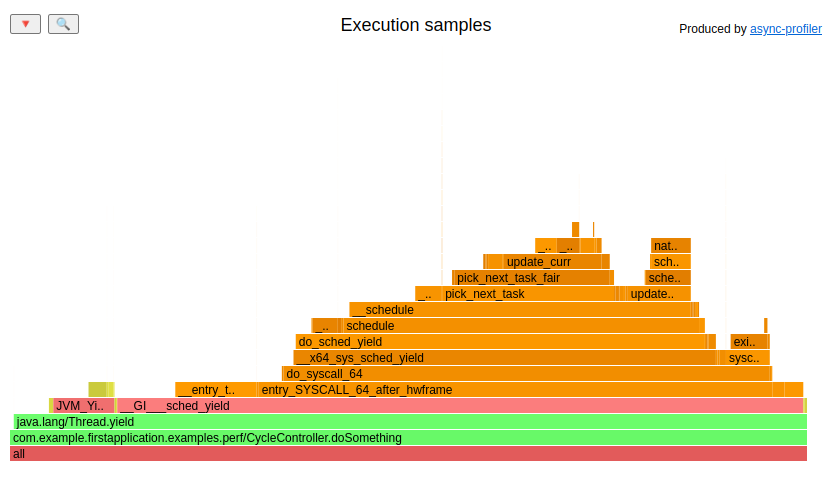
As we can see, the cycles profile is more detailed.
Native memory leaks
With the 4.0 Async-profiler release, we can use the new nativemem mode which:
… records
malloc,realloc,callocandfreecalls with the addresses, so that allocations can be matched with frees.
This mode is extremely helpful with native memory leak detection. I already wrote an article on this topic. Now let’s just focus on usage of Async-profiler for a problem that I had in the past.
Our application is run with 1GB fixed heap size:
java -Xmx1G -Xms1G -XX:+AlwaysPreTouch \
-jar first-application/target/first-application-0.0.1-SNAPSHOT.jar
This native memory “leak” I want to show you is correlated with AWS S3 uploads. To make it easier to recreate let’s run localstacks on our PC and create a proper bucket and a file to upload:
docker run --rm -it -p 4566:4566 -p 4571:4571 localstack/localstack
aws --endpoint-url=http://localhost:4566 s3 mb s3://temp-bucket
dd if=/dev/zero of=/tmp/to_upload.tmp bs=1M count=15
Let’s invoke our app:
ab -n 1 http://localhost:8081/examples/aws/upload
Now let’s check how much memory is used by the application from an OS perspective:
jcmd first-application-0.0.1-SNAPSHOT.jar GC.run
smem -c "pid command rss pss" -a -P "first-application-0.0.1-SNAPSHOT.jar"
The output:
PID Command RSS PSS
18206 /home/pasq/JDK/amazon-corretto-17.0.1.12.1-linux-x64/bin/ 1388836 1372957
Let’s invoke more of this endpoint with the profiler attached (the profiler.sh script is gone, we now use asprof executable):
./asprof start -e nativemem -f nativemem.jfr first-application-0.0.1-SNAPSHOT.jar
ab -n 200 -c 10 http://localhost:8081/examples/aws/upload
jcmd first-application-0.0.1-SNAPSHOT.jar GC.run
./asprof stop -f nativemem.jfr first-application-0.0.1-SNAPSHOT.jar
Let’s check how much memory is used now:
smem -c "pid command rss pss" -a -P "first-application-0.0.1-SNAPSHOT.jar"
The output:
PID Command RSS PSS
18206 /home/pasq/JDK/amazon-corretto-17.0.1.12.1-linux-x64/bin/ 1632140 1616206
We can clearly see that both RSS and PSS grew. Let’s see what data were gathered by the profiler. Let’s convert JFR to a flame graph first:
./jfrconv --total --nativemem --leak nativemem.jfr nativemem.html
(HTML)
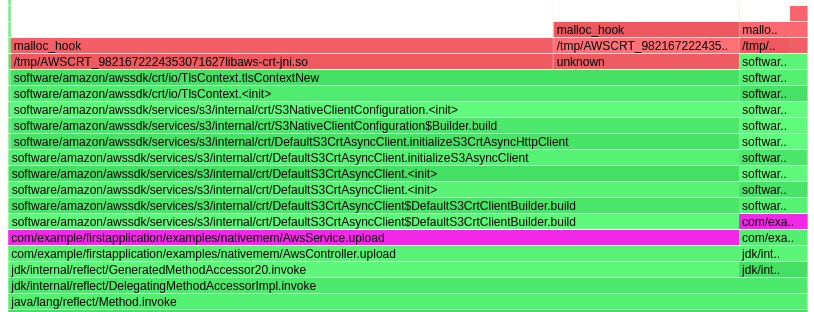
We can see that nativemem mode blames the AwsService.upload method for the “leak”. In the HTML version you can see also other AWS-related allocations without any Java stack traces,
but let’s focus on our code:
void upload() {
S3CrtAsyncClientBuilder s3CrtAsyncClientBuilder = S3AsyncClient.crtBuilder()
.endpointOverride(new URI("http://127.0.0.1:4566"))
.credentialsProvider(StaticCredentialsProvider.create(AwsBasicCredentials.create(ACCESS_KEY_ID, SECRET_ACCESS_KEY)))
.region(REGION);
try (S3AsyncClient s3Client = s3CrtAsyncClientBuilder.build()) {
s3Client
.putObject(
req -> req.bucket(BUCKET).key(NAME),
AsyncRequestBody.fromFile(Paths.get(FILE_TO_UPLOAD)))
.join();
}
}
We can also see (on the flame graph) that the native memory allocation was done in the DefaultS3CrtClientBuilder.build method. That line is covered with try-with-resources,
so the close method on the returned object should be invoked automatically. The method is invoked, but it doesn’t clean all the native allocations done by the builder.
This issue I found with AWS S3 libraries with the following versions:
<dependency>
<groupId>software.amazon.awssdk</groupId>
<artifactId>s3</artifactId>
<version>2.25.23</version>
</dependency>
<dependency>
<groupId>software.amazon.awssdk.crt</groupId>
<artifactId>aws-crt</artifactId>
<version>0.29.14</version>
</dependency>
The behavior may vary with different versions. You can check how it looks with the newest ones.
Filtering single request
Why aggregated results are not enough
So far, we have been looking at the profile of a whole application. But what if the app works well but there are some slower requests from time to time, and we want to know why? In such an application, where one request is handled by one thread, we can extract the profile of a single request. The JFR file contains all the information needed; we just need to filter them out. To do it, we need to have a log that will tell us which thread was responsible for the execution of the request at the time of the execution. Tomcat, embedded into Spring Boot, has access logs with all that information.
I configured our example application with access logs in the format:
[%t] [%r] [%s] [%D ms] [%I]
Here is a short explanation of that magic:
%t- time of finishing handling of the request%r- requested URI%s- response status code%D- duration time in milliseconds%I- thread that handled request
Let’s see it in action.
# warmup
ab -n 20 -c 4 http://localhost:8081/examples/filtering/
# profiling of the first request
./profiler.sh start -e wall -f filtering.jfr first-application-0.0.1-SNAPSHOT.jar
ab -n 50 -c 4 http://localhost:8081/examples/filtering/
./profiler.sh stop -f filtering.jfr first-application-0.0.1-SNAPSHOT.jar
In the access logs, we can spot faster and slower requests:
[05/Dec/2022:18:41:57 +0100] [GET /examples/filtering/ HTTP/1.0] [200] [1044 ms] [http-nio-8081-exec-2]
[05/Dec/2022:18:41:57 +0100] [GET /examples/filtering/ HTTP/1.0] [200] [2779 ms] [http-nio-8081-exec-5]
[05/Dec/2022:18:41:58 +0100] [GET /examples/filtering/ HTTP/1.0] [200] [1048 ms] [http-nio-8081-exec-8]
[05/Dec/2022:18:41:58 +0100] [GET /examples/filtering/ HTTP/1.0] [200] [1052 ms] [http-nio-8081-exec-9]
[05/Dec/2022:18:41:59 +0100] [GET /examples/filtering/ HTTP/1.0] [200] [2829 ms] [http-nio-8081-exec-7]
[05/Dec/2022:18:41:59 +0100] [GET /examples/filtering/ HTTP/1.0] [200] [1058 ms] [http-nio-8081-exec-1]
Let’s load the JFR into my viewer and look at the flame graph of the whole application: (HTML)

It’s hard to guess why some requests are slower than others. We can see two different methods executed at the top of the flame graph:
matrixMultiplySlow()matrixMultiplyFaster()
We cannot conclude from that which one is responsible for worse latency. Let’s add filters to that graph to understand the latency of the second request from pasted access log:
[05/Dec/2022:18:41:57 +0100] [GET /examples/filtering/ HTTP/1.0] [200] [2779 ms] [http-nio-8081-exec-5]
- Access log filter:
- End date -
05/Dec/2022:18:41:57 +0100 - End date format - let’s keep the default one
- Duration -
2779 - Locale language -
EN
- End date -
- Thread filter -
http-nio-8081-exec-5
Now the flame graph is obvious: (HTML)
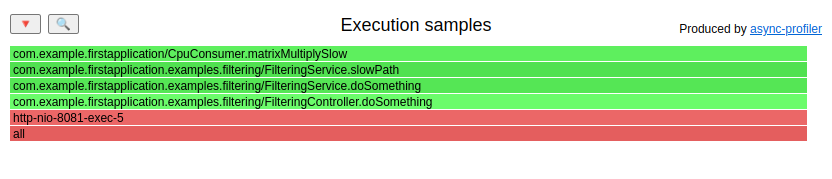
We can check this for a few more requests and figure out the following:
- In every slow request, we executed
matrixMultiplySlow() - In every fast request, we executed
matrixMultiplyFaster()
This technique is great for dealing with the tail of the latency: We can focus our work on the longest operations. That may lead us to some nice fixes.
Real-life example - DNS
The point of the previous example was to show you why aggregated results can be useless for tracing a single request. Now I want to show you a widespread issue I have diagnosed a few times.
Spring Boot has a commonly used addition called Actuator. One of the
features of the Actuator is the health check endpoint. Under URI /actuator/health, you can get JSON
with information about the health of your application. That endpoint is sometimes used as a load
balancer probe. Let’s consider a multi-node cluster of our example application with a load
balancer in front of the cluster, which:
- probes the actuator if the application is alive, expecting
"status" : "UP"in the response JSON - timeouts the probe after 1 second
Now, I will do one hack in my local configuration to make this example work. It will be explained at the end of this example.
Let’s find out what our IP is:
$ ifconfig
eth0: flags=4163<UP,BROADCAST,RUNNING,MULTICAST> mtu 9001
inet 172.31.36.53 netmask 255.255.240.0 broadcast 172.31.47.255
Let’s probe an actuator by this IP, not a localhost (without the hack described later, you cannot get the same results):
./profiler.sh start -e wall -f actuator.jfr first-application-0.0.1-SNAPSHOT.jar
ab -n 1000 http://172.31.36.53:8081/actuator/health # check your IP
./profiler.sh stop -f actuator.jfr first-application-0.0.1-SNAPSHOT.jar
The result of ab:
Connection Times (ms)
min mean[+/-sd] median max
Connect: 0 0 0.0 0 0
Processing: 0 5 158.1 0 5000
Waiting: 0 5 158.1 0 5000
Total: 0 5 158.1 0 5000
Percentage of the requests served within a specific time (ms)
50% 0
66% 0
75% 0
80% 0
90% 0
95% 0
98% 0
99% 1
100% 5000 (longest request)
So almost all the actuator endpoints returned in 0ms, but at least one lasted 5s. We can see one longer request in the access logs:
[08/DEC/2022:08:56:24 +0000] [GET /actuator/health HTTP/1.0] [200] [0 ms] [http-nio-8081-exec-7]
[08/DEC/2022:08:56:24 +0000] [GET /actuator/health HTTP/1.0] [200] [0 ms] [http-nio-8081-exec-10]
[08/DEC/2022:08:56:24 +0000] [GET /actuator/health HTTP/1.0] [200] [0 ms] [http-nio-8081-exec-3]
[08/DEC/2022:08:56:24 +0000] [GET /actuator/health HTTP/1.0] [200] [0 ms] [http-nio-8081-exec-2]
[08/DEC/2022:08:56:29 +0000] [GET /actuator/health HTTP/1.0] [200] [4999 ms] [http-nio-8081-exec-8]
[08/DEC/2022:08:56:29 +0000] [GET /actuator/health HTTP/1.0] [200] [0 ms] [http-nio-8081-exec-5]
That 5s response would make our load balancer remove that node (for some time) from a cluster. Let’s use the same technique to find out what was the reason for that latency: (HTML)
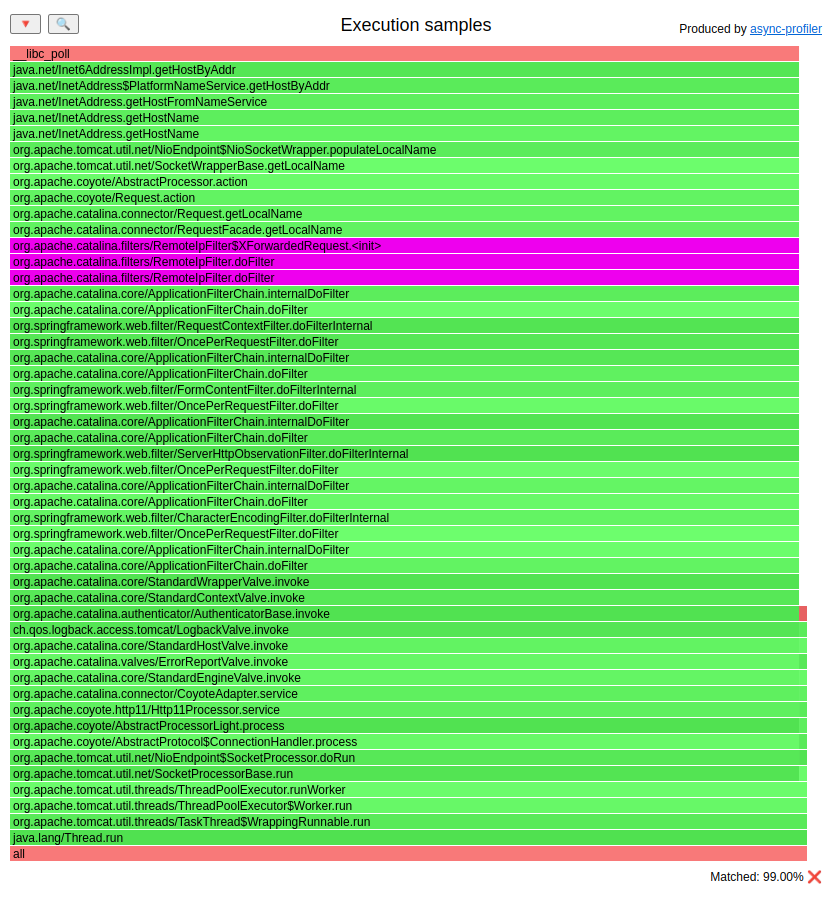
I highlighted the usage of the RemoteIpFilter class. Time for some explanations: When your requests are hitting
your application, you can check the IP of the requester with the basic HttpServletRequest API. But if you have
a load balancer before your application, well, you get an IP of the load balancer, not the original requester.
Load balancers usually add HTTP headers to the request to avoid such confusion. The original IP is sent
in the X-Forwarded-For header. The RemoteIpFilter is a tool that makes our lives easier and makes the
HttpServletRequest API returns proper IP and so on.
Let’s get back to the flame graph. We can see that this filter creates an instance of XForwardedRequest
that executes RequestFacade.getLocalName(), that in the end executes Inet6AddressImpl.getHostByAddr().
The last method is trying to identify the hostname by the IP address. How can it be done? Well, we just need a
request to DNS, nothing more. In that case, the DNS protocol uses UDP, not TCP. UDP is a protocol that, by design,
can lose packets. In Linux, the resolv.conf is responsible for configuring DNS and the related tools
deal with all the retransmissions and other problems.
Here is an excerpt of the manual:
timeout:n
Sets the amount of time the resolver will wait for a re‐
sponse from a remote name server before retrying the
query via a different name server. This may not be the
total time taken by any resolver API call and there is no
guarantee that a single resolver API call maps to a sin‐
gle timeout. Measured in seconds, the default is
RES_TIMEOUT (currently 5, see <resolv.h>). The value for
this option is silently capped to 30.
Long story short - the default timeout is 5s. If your DNS request is lost, the tools related to resolv.conf will probe the next
nameserver after 5s. That’s what is happening in our example and what I observed in quite a few Java applications.
DNS is commonly used for DDoS attacks. Therefore you can easily have a firewall in your
infrastructure that can drop some DNS packets by design.
The funny thing about RemoteIpFilter is that the result of that DNS probing is stored in the field localName which
is not used later. So we are just making DNS requests for nothing. To avoid that problem, write
a filter that won’t fire DNS requests. RemoteIpFilter is open-source, so you can easily use it.
There is also RemoteIpValve that can be enabled by just an entry in the Spring Boot properties. It used
to have the same issue. I didn’t check if the issue is still present in Spring Boot 3; it might be fixed accidentally
with this bug fix which introduced the
changeLocalName property. If you want to be sure, you need to check it yourself.
This is not the only DNS request that can be done by the Actuator health check. That endpoint also probes your databases, queues, and many other things. The same may happen if that probing is done by DNS name.
About the hack. If you want to simulate not responsive DNS, you can add 72.66.115.13 (blackhole.webpagetest.org)
as your nameserver. That one is designed to drop all the packets. On different Linux distributions, it is done differently.
I just use an AWS instance with Amazon Linux distribution, and there I could just edit the /etc/resolv.conf file, but
in distros like Ubuntu, that file is generated by other services; see ubuntu.com for more information.
Continuous profiling
Let’s now focus on a different problem: We had some performance degradation/outage in our system one hour ago. What can we do? The problem is gone, so attaching a profiler now won’t help us much. We can start profiling and wait for the problem to occur again, but maybe we can inspire ourselves with a concept used in the aviation business.

In case of an airplane disaster, what is the plane owner doing? Are they adding logs or attaching instruments to the airplane and waiting for the next crash? No, the aviation business has a flight recorder on every plane.
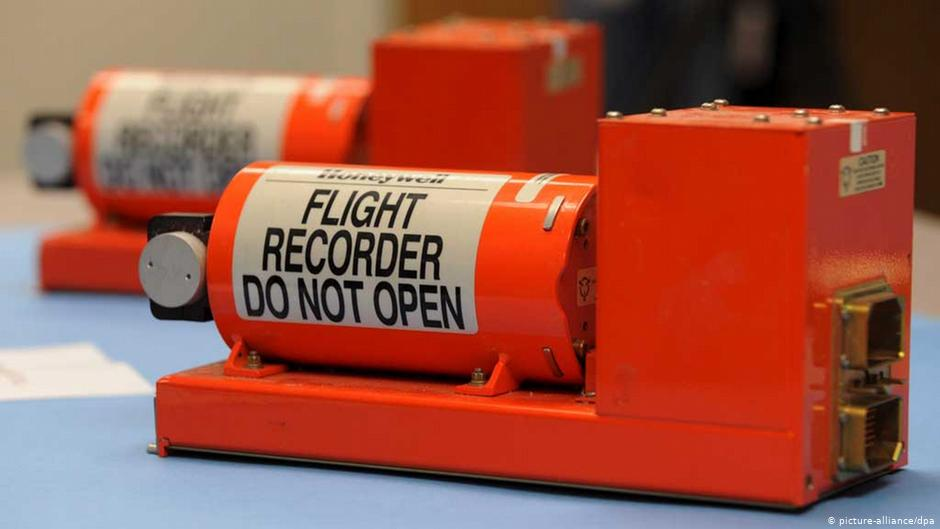
This box records all available data it can during the flight. After any disaster, the data are ready to be analyzed. Can we apply a similar approach to Java profiling? Yes, we can. We can have a profiler attached 24/7 dumping the data every fixed interval of time. If anything detrimental happens to our application, we have the data that we can analyze.
From my personal experience, continuous profiling is the best technique to diagnose degradations and outages efficiently. It is also handy to understand why the performance differs between two versions of the same application. You only need to get profiles of the previous version from your archives and compare them to the current one.
Here are the ways of enabling async-profiler in continuous mode:
Command line
Here is the simplest way to run async-profiler in continuous mode (dump a profile every 60 seconds in wall mode):
while true
do
CURRENT_DATE=`date +%F_%T`
./profiler.sh -e wall -f out-$CURRENT_DATE.jfr -d 60 <pid or application name>
done
It looks dirt simple because it is, but I used that loop many times. Async-profiler includes this with the --loop option since version 2.6 in its profiler.sh script:
./profiler.sh -e wall --loop 1m -f profile-%t.jfr <pid or application name>
Java
I already introduced the Java API of AsyncProfiler here. To do it continuously, you can create a thread that is executing:
AsyncProfiler asyncProfiler = AsyncProfiler.getInstance();
DateTimeFormatter formatter = DateTimeFormatter.ofPattern("yyyy-MM-dd_HH:mm:ss");
while (true) {
String date = formatter.format(LocalDateTime.now());
asyncProfiler.execute(
String.format("start,jfr,event=wall,file=out-%s.jfr", date)
);
Thread.sleep(60 * 1000);
asyncProfiler.execute(
String.format("stop,file=out-%s.jfr", date)
);
}
Spring boot
If you have a Spring/SpringBoot application, you can use a starter written by Michał Rowicki and me:
<dependency>
<groupId>com.github.krzysztofslusarski</groupId>
<artifactId>continuous-async-profiler-spring-starter</artifactId>
<version>2.1</version>
</dependency>
Read the README to get more details.
Contextual profiling
Continuous profiling, together with the possibility to extract a profile of a single request, is very powerful. Unfortunately, there are applications where that is not enough. Some examples:
- Any work that is delegated to a different thread will be missed in that profile
- If one request is computed by multiple threads/JVMs, we need to combine multiple profiles
- Applications in a distributed architecture, usually with microservices:
There are usually remote calls to other services, even if every single request is processed by a single thread.
We can extract a profile for each microservice to understand the request processing behavior in such a distributed architecture. This is doable but consumes a lot of time.
All the problems mentioned above can be covered by contextual profiling. The concept is pretty simple: Whenever any thread is executing any work, that work is done in some context, usually in the context of a single request. Instead of just doing that work, we do the following:
asyncProfiler.setContextId(contextId);
actualWork();
asyncProfiler.clearContextId();
If any sample is gathered during actualWork(), the profiler can add contextId to
the sample in the JFR file. Such functionality is introduced in
Context ID PR.
For now that PR is not merged into master, but it’s a matter of paperwork; I hope it will be
merged soon.
Spring Boot microservices
Let’s try to join Spring Boot microservices with contextual profiling. In Spring Boot 3.0
we have included Micrometer Tracing. One of its functionalities is generating a context ID
(called traceId) for every request. That traceId is passed during the execution to
other Spring Boot microservices. We just need to pass that traceId to the async-profiler
and we are done.
Since that PR is not merged into master, you need to compile the async-profiler from sources. I compiled it on my Ubuntu x86 with glibc here. It may not work on every Linux on every machine. If this is your case, just compile the profiler from sources. It’s straightforward.
Ok, let’s integrate it with the async-profiler. This time I will use the Java API:
public abstract class AsyncProfilerUtils {
private static volatile AsyncProfiler asyncProfiler;
// ...
public static AsyncProfiler load() {
// Lazy load with double-checked locking
return asyncProfiler;
}
public static void start(String filename) throws IOException {
load().execute("start,jfr,event=wall,file=" + filename);
}
public static void stop(String filename) throws IOException {
load().execute("stop,jfr,event=wall,file=" + filename);
}
}
I load the profiler from /tmp/libasyncProfiler.so and use wall-clock mode; I believe it is the
most suitable mode for most enterprise applications.
To integrate the profiler with the Micrometer Tracing, we need to implement ObservationHandler:
public class AsyncProfilerObservationHandler implements ObservationHandler<Observation.Context> {
private static final ThreadLocal<TraceContext> LOCAL_TRACE_CONTEXT = new ThreadLocal<>();
@Override
public boolean supportsContext(Observation.Context context) { return true; }
@Override
public void onStart(Observation.Context context) {
TracingContext tracingContext = context.get(TracingContext.class);
TraceContext traceContext = tracingContext.getSpan().context();
TraceContext currentTraceContext = LOCAL_TRACE_CONTEXT.get();
if (currentTraceContext == null ||
!currentTraceContext.traceId().equals(traceContext.traceId())) {
LOCAL_TRACE_CONTEXT.set(traceContext);
AsyncProfilerUtils.load().setContextId(lowerHexToUnsignedLong(traceContext.traceId()));
}
}
@Override
public void onError(Observation.Context context) { }
@Override
public void onEvent(Observation.Event event, Observation.Context context) { }
@Override
public void onStop(Observation.Context context) {
TracingContext tracingContext = context.get(TracingContext.class);
TraceContext traceContext = tracingContext.getSpan().context();
TraceContext currentTraceContext = LOCAL_TRACE_CONTEXT.get();
if (currentTraceContext != null &&
currentTraceContext.spanId().equals(traceContext.spanId())) {
LOCAL_TRACE_CONTEXT.remove();
AsyncProfilerUtils.load().clearContextId();
}
}
}
Big warning: Don’t treat that class as production ready. It’s suitable for that example
but will not work with any asynchronous/reactive calls. Mind that onStart/onStop
can be called multiple times with the same traceId and different spanId.
Now we need to register that implementation:
@Bean
@Profile("context")
ObservedAspect observedAspect(ObservationRegistry observationRegistry) {
observationRegistry.observationConfig().observationHandler(new AsyncProfilerObservationHandler());
return new ObservedAspect(observationRegistry);
}
That will also register us using the @Observed aspect.
And that’s it. Let’s try it out. We need to rerun the Spring Boot applications with active profiling:
java -Xms1G -Xmx1G \
-Dspring.profiles.active=context \
-XX:+UnlockDiagnosticVMOptions -XX:+DebugNonSafepoints \
-jar first-application/target/first-application-0.0.1-SNAPSHOT.jar
java -Xms1G -Xmx1G \
-Dspring.profiles.active=context \
-jar second-application/target/second-application-0.0.1-SNAPSHOT.jar
java -Xms1G -Xmx1G \
-Dspring.profiles.active=context \
-jar third-application/target/third-application-0.0.1-SNAPSHOT.jar
Now the applications will look for an async-profiler in /tmp/libasyncProfiler.so.
# little warmup
ab -n 24 -c 1 http://localhost:8081/examples/context/observe
# profiling time - this time, we start profiler from Java
curl -v http://localhost:8081/examples/context/start
curl -v http://localhost:8082/examples/context/start
curl -v http://localhost:8083/examples/context/start
ab -n 24 -c 1 http://localhost:8081/examples/context/observe
# stopping the profiler
curl -v http://localhost:8081/examples/context/stop
curl -v http://localhost:8082/examples/context/stop
curl -v http://localhost:8083/examples/context/stop
Let’s look at the timings during profiling. I’ve cut the output to 12 rows:
04/gru/2022:20:54:25 +0100 [GET /examples/context/observe HTTP/1.0] [200] [1538 ms] [http-nio-8081-exec-8]
04/gru/2022:20:54:26 +0100 [GET /examples/context/observe HTTP/1.0] [200] [1537 ms] [http-nio-8081-exec-9]
04/gru/2022:20:54:29 +0100 [GET /examples/context/observe HTTP/1.0] [200] [3039 ms] [http-nio-8081-exec-10]
04/gru/2022:20:54:33 +0100 [GET /examples/context/observe HTTP/1.0] [200] [3218 ms] [http-nio-8081-exec-1]
04/gru/2022:20:54:34 +0100 [GET /examples/context/observe HTTP/1.0] [200] [1538 ms] [http-nio-8081-exec-2]
04/gru/2022:20:54:37 +0100 [GET /examples/context/observe HTTP/1.0] [200] [3038 ms] [http-nio-8081-exec-3]
04/gru/2022:20:54:39 +0100 [GET /examples/context/observe HTTP/1.0] [200] [1538 ms] [http-nio-8081-exec-4]
04/gru/2022:20:54:42 +0100 [GET /examples/context/observe HTTP/1.0] [200] [3270 ms] [http-nio-8081-exec-5]
04/gru/2022:20:54:45 +0100 [GET /examples/context/observe HTTP/1.0] [200] [3038 ms] [http-nio-8081-exec-6]
04/gru/2022:20:54:47 +0100 [GET /examples/context/observe HTTP/1.0] [200] [1536 ms] [http-nio-8081-exec-7]
04/gru/2022:20:54:48 +0100 [GET /examples/context/observe HTTP/1.0] [200] [1536 ms] [http-nio-8081-exec-8]
04/gru/2022:20:54:53 +0100 [GET /examples/context/observe HTTP/1.0] [200] [4756 ms] [http-nio-8081-exec-9]
We can see that we have three groups of timings:
~1500ms~3000ms~4500ms
After we executed the script above, we had three JFR files in the /tmp directory. When we load all three files
together to my viewer and check the Correlation ID stats section, we can see:
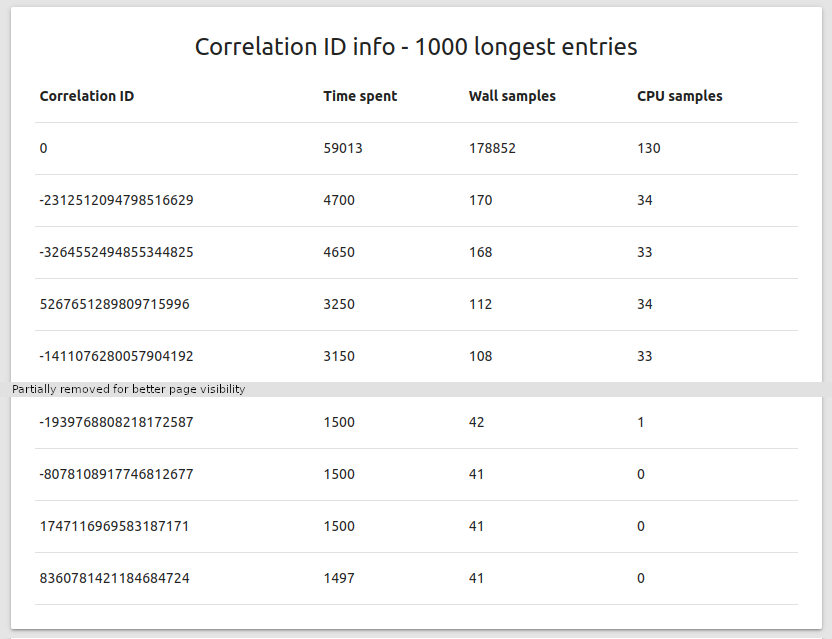
So we have similar timings from our JFR files. Looking good. Let’s filter all the samples by context ID. It’s
called a Correlation ID filter in my viewer, let’s use a value -3264552494855344825 which took 4650ms
according to records in the JFR. Let’s also add an additional filename level. The filename is correlated to
the application name. Here comes the flame graph: (HTML)
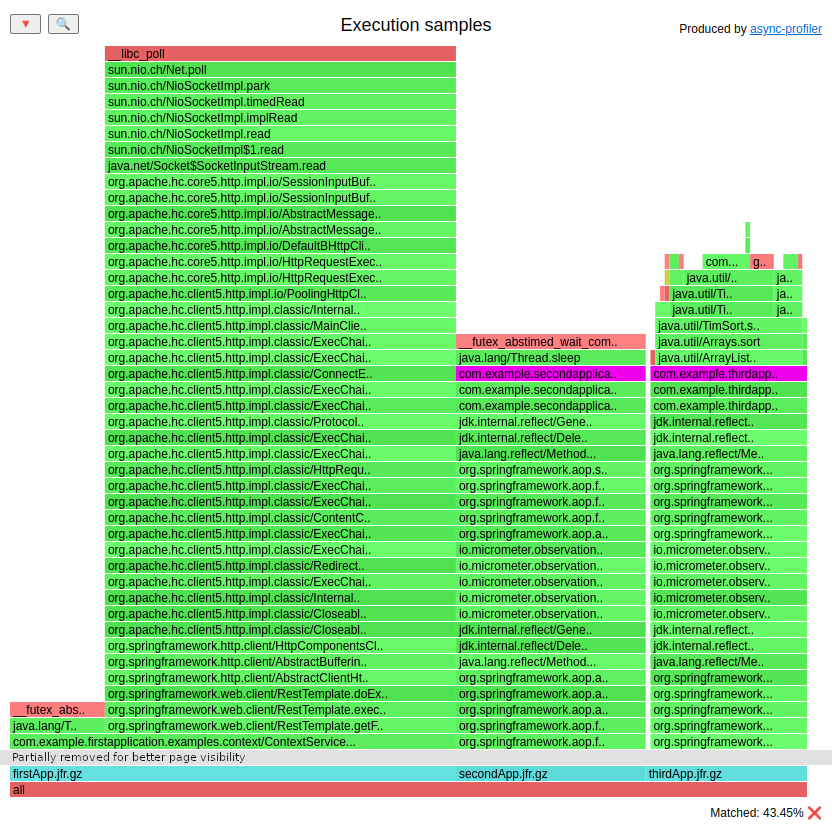
All three applications are on the same flame graph. This is beautiful. Just a reminder: it’s not a whole application. It’s a single request presented here. I highlighted the slowPath() method
executed in the second and third app, which causes higher latency. You can play with the HTML flame graph
to see what is happening there or jump into the code. I want to focus on what insights the context ID
functionality gives us. Because there is more. We’ve already added an additional filename level. We can also
add timestamps as another level. Let’s do that. I will present you only the bottom of the graph since
that’s what is important here: (HTML)

The image may look blurred, but you can check the HTML version for clarity. At the bottom, you can see five brown rectangles. Those are timestamps truncated to seconds. So from left to right, we can see what was happening to our request second by second. Let’s highlight when the second application was running during that request:

And the third:

The first application is always running since it’s the entry point to our distributed architecture. The important code in the second application is the following:
@RequiredArgsConstructor
class ContextService {
// ...
void doSomething() {
if (counter.incrementAndGet() % 3 == 0) {
slowPath();
return;
}
fastPath();
}
private void fastPath() {
// ...
}
private void slowPath() {
// ...
}
}
And the third application:
class ContextService {
// ...
void doSomething() {
if (counter.incrementAndGet() % 4 == 0) {
blackhole = slowPath();
return;
}
blackhole = fastPath();
}
private int slowPath() {
// ...
}
private int fastPath() {
// ...
}
}
So the second application is slower every third request, and the third application is slower every fourth request. That means that for every twelfth request, we are slower in both of them.
I firmly believe that contextual profiling is the future in that area. Everything you see here should be taken with a grain of salt. My Spring integration and my JFR viewer are far away from something professional. I want to inspire you to search for new possibilities like that. If you find any, share it with the rest of the Java performance community.
Distributed systems
First, let’s differentiate distributed architecture from distributed systems. For this post, let’s assume the following:
- a distributed architecture is a set of applications that works together - like microservices
- a distributed system is one application that is deployed on more than one JVM to service some request it distributes the work to more than one instance
One example of a distributed system may be Hazelcast. I’ve applied the context ID functionality to trace the tail of the latency in SQL queries.
Sample benchmark details:
- Hazelcast cluster size: 4
- Servers with Intel Xeon CPU E5-2687W
- Heap size: 10 GB
- JDK17
- SQL query that is benchmarked:
select count(*) from iMap - iMap size – 1 million serialized Java objects
- Benchmark duration: 8 minutes
The latency distribution for that benchmark is:
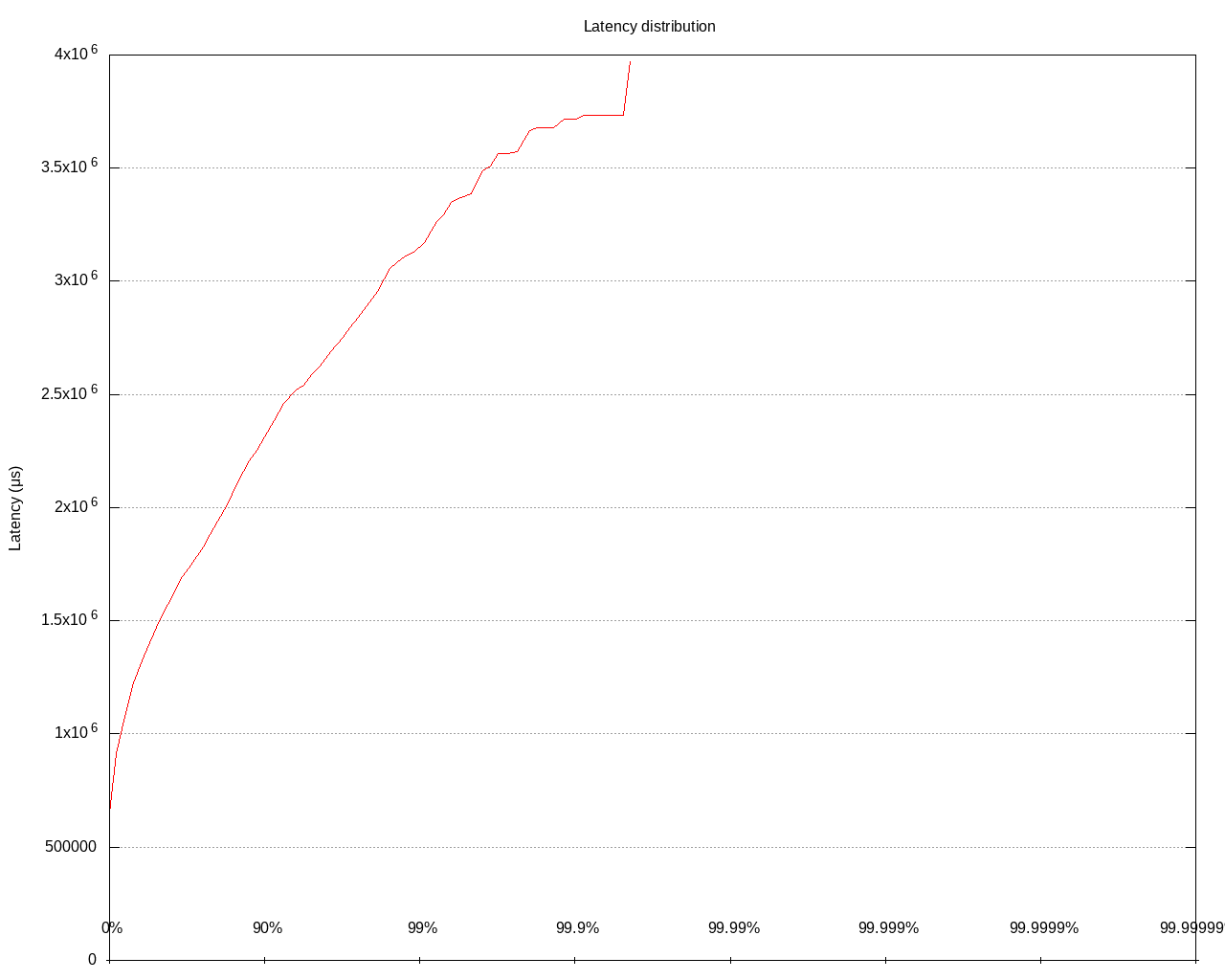
The 50th percentile is 1470 ms, whereas the 99.9th is 3718 ms. Let’s now analyze the JFR file with my tool. I’ve created a table with the longest queries in the files:
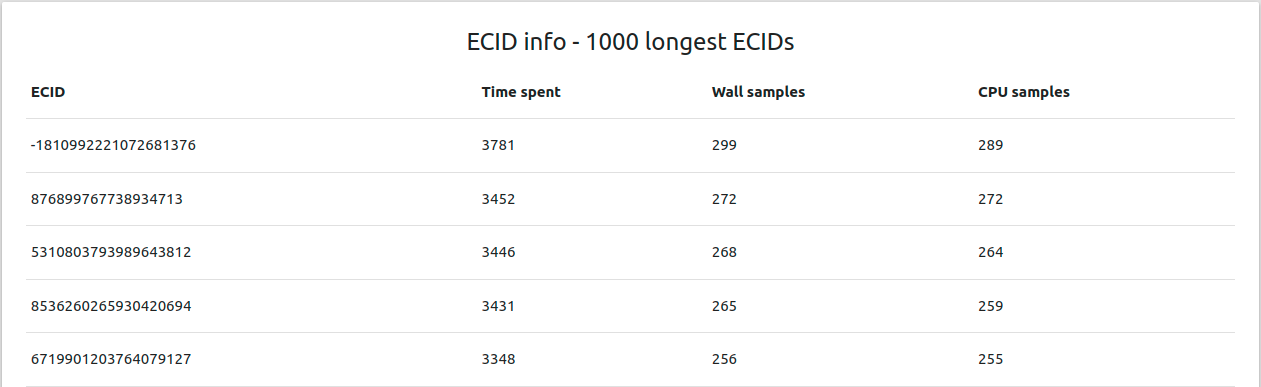
Let’s analyze a single query using the context ID functionality. The full flame graph:
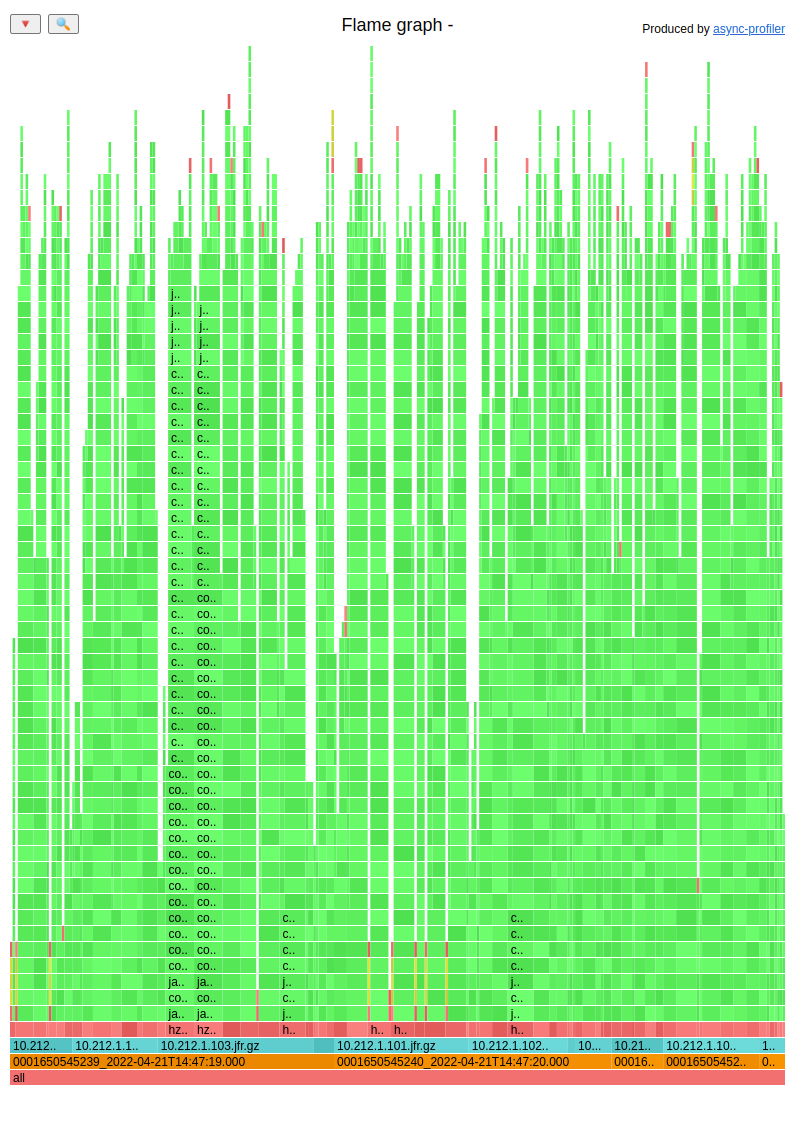
Let’s focus on the bottom rows:

Let’s start with timestamps and highlight them one by one:





Summing that up:
- 41.91% of samples were gathered between 14:47:19 and 14:47:20
- 35.79% of samples were gathered between 14:47:20 and 14:47:21
- 6.68% of samples were gathered between 14:47:21 and 14:47:22
- 12.37% of samples were gathered between 14:47:22 and 14:47:23
- 3.34% of samples were gathered between 14:47:23 and 14:47:24
Let’s highlight the filenames (which are named with the IP of the server) one by one:




A little summary:
- 25.42% of samples are from node 10.212.1.101
- 23,75% of samples are from node 10.212.1.102
- 21.07% of samples are from node 10.212.1.103
- 29.77% of samples are from node 10.212.1.104
Since brown bars are sorted alphabetically by timestamps, we can conclude that the 10.212.1.104 server is doing any work in the last seconds of processing.
I checked five more long latency requests and the results were the same, confirming that the 10.212.1.104 server is the problem. I spent a lot of time trying to figure out what was wrong with that machine. My biggest suspect was a difference in meltdown/spectre patches in the kernel. In the end, we reinstalled Linux on those machines, which solved the problem with the 10.212.1.104 server.
Stability
Attaching a profiler to a JVM can potentially cause it to crash. It’s essential to be aware of this risk, as bugs can occur not only in profilers but also in the JVM itself. The OpenJDK developers are working on improving the stability of the API used by profilers to minimize this risk. You can learn more about their work at:
In my opinion, async-profiler is a very mature product already. I know a few companies that are running async-profiler in continuous mode 24/7. Over two years, I only heard about one production crash caused by a profiler. It is working with 40 production JVMs, at least in wall-clock mode there. I have used async-profiler on multiple systems without crashes this year. While there is always some risk when attaching a profiler to a JVM, I believe the risk is minimal and can be safely ignored.
However, if you experience a profiler-related crash, I encourage you to file a GitHub issue to help improve the OpenJDK.
During the crash, the hs_err.<pid> file is generated. It may be beneficial for finding the root cause of a problem.
The main problem, according to Johannes Bechberger, stated in a recent JEP proposal, is that async-profiler uses the internal AsyncGetCallTrace API for stack walking. This API was introduced in November 2002 for Sun Studio but was removed in January 2003 and demoted to an internal API (JVMTI). It is neither exported in any header nor standardized. To this date, there is only one tiny test in the whole OpenJDK: The API might be broken with any version, Johannes Bechberger caught such an issue with PR 7559 before the release. Be aware of this risk and test every JDK with your profiling setup before using it in production.
There is an ongoing effort by Johannes Bechberger, with the help of Jaroslav Bachorik and others, to improve this situation by proposing the new AsyncGetStackTrace API, that will hopefully be integrated into the OpenJDK. This API will be official, well-tested with stability and stress tests in the official OpenJDK test suite, and therefore more stable than AsyncGetCallTrace. It will also give the users of tools like async-profiler more information, like C/C++ frames between Java frames and inlining information for all Java frames. If you want to learn more, consider reading the JEP or visit the demo repository to see it in action.
Furthermore, many bugs have been found by both OpenJDK developers by using the JDK Profiling Tester to find and fix many stability issues. There are currently no known real-world stability issues.
Overhead
In the application where the profiler is running in continuous mode on production the overhead (in terms of response time) is typically between 0% and 2%. That number is a comparison of response times before and after introducing continuous profiling there. A bit of context:
- Spring and Spring Boot applications
- Mostly services that handle HTTP requests
- Not really CPU intensive - I would say that on average 60% of the request time was spent off-CPU (waiting for DB/other service)
- JDK 11 and 17 - HotSpot from various vendors
- Wall-clock event, dump of JFR every minute from Java API
- Environment provided by VMware, both VMs and Tanzu clusters
- Async-profiler 1.8.x, later 2.8.x
Johannes Bechberger shared his benchmark results with me. He used the DaCapo Benchmark Suite:
- ThreadRipper 3995WX with 128GB RAM
- Async-profiler 2.8.3
dacapo benchmarks avrora fop h2 jython lusearch pmd -t 8 -n 3- CPU event
Johannes’s results shows ~6% overhead on default sampling interval without jfrsync flag, and ~7.5% with jfrsync.
The chart for his results:
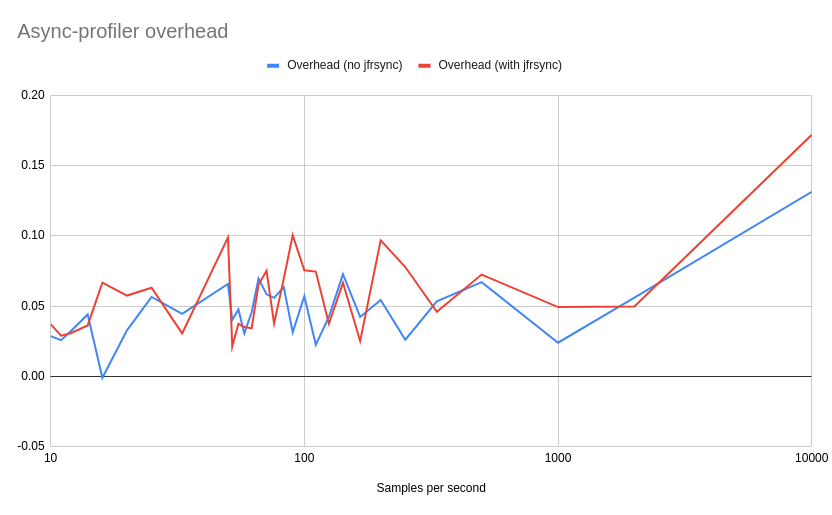
The logarithmic-scaled X-axis is the number of samples per second, and the Y-axis is the additional overhead.
Remember: You should always measure the overhead in your application by yourself and configure the profiling interval and captured events according to your specific needs..
Random thoughts
- You need to remember that EVERY profiler lies in some way. The async-profiler is vulnerable to JDK-8281677. There is nothing that the profiler can do; JVM is lying to the profiler, so that lie is passed to the end user. You can change the mechanism used by a profiler, but you will be lied to, maybe differently.
- You can run an async-profiler to collect more than one event. It is allowed to gather
lockandalloctogether with one of the modes that gathers execution samples, likecpu,method, … - You can run an async-profiler with the
jfrsyncoption that will gather more information exposed by the JVM, but be aware to use theallocoption for information on allocations. This way, you can also capture GC information and more.
If you want to know more on this topic, consider the curated collection of blogs and other resources you find here and the YouTube playlist with in-depth talks on profiling. Consider contacting Johannes Bechberger, who curates both, if you have any suggestions.